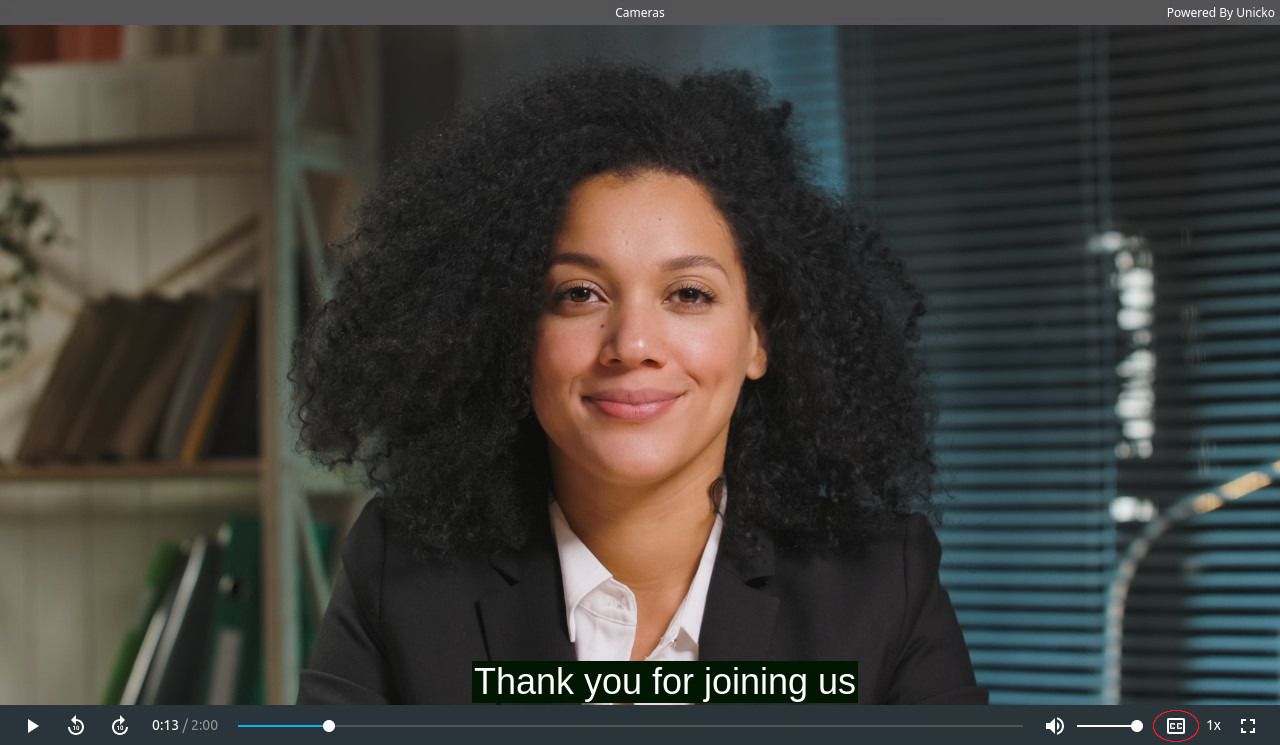Accessibility¶
- Background Color
- Keyboard Shortcuts
- Language Support
- Closed Captions
- Multiple Locked Cameras
- Recording Audio Transcription
Overview¶
Unicko is committed to making our products accessible to all users. Learn how we incorporate accessibility features.
Background Color¶
Lower Contrast Background Color¶
Participants can change their background color for a slightly lower contrast color theme which can aid readability:
- Click the more options button.
- Click on Accessibility.
- Select a background color:
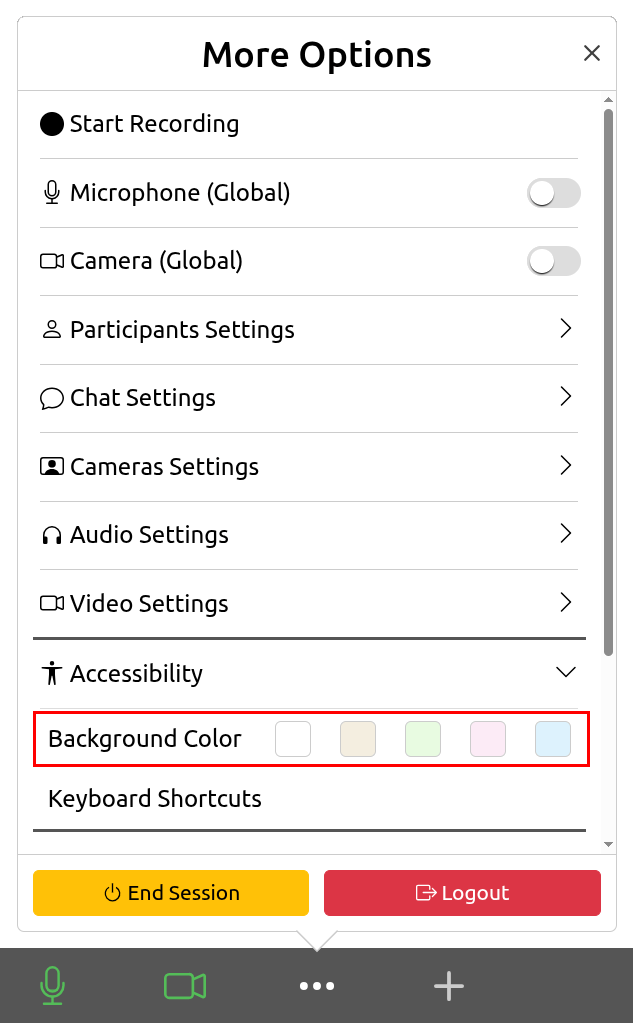
Dark Theme¶
Each user has the option to switch between light and dark theme in the Unicko classroom. Dark theme may help reduce eye strain and fatigue, especially in low-light conditions, and provide a visually appealing interface.
To switch to dark mode:
- Click the more options button.
- Click the toggle button next to Dark Mode:
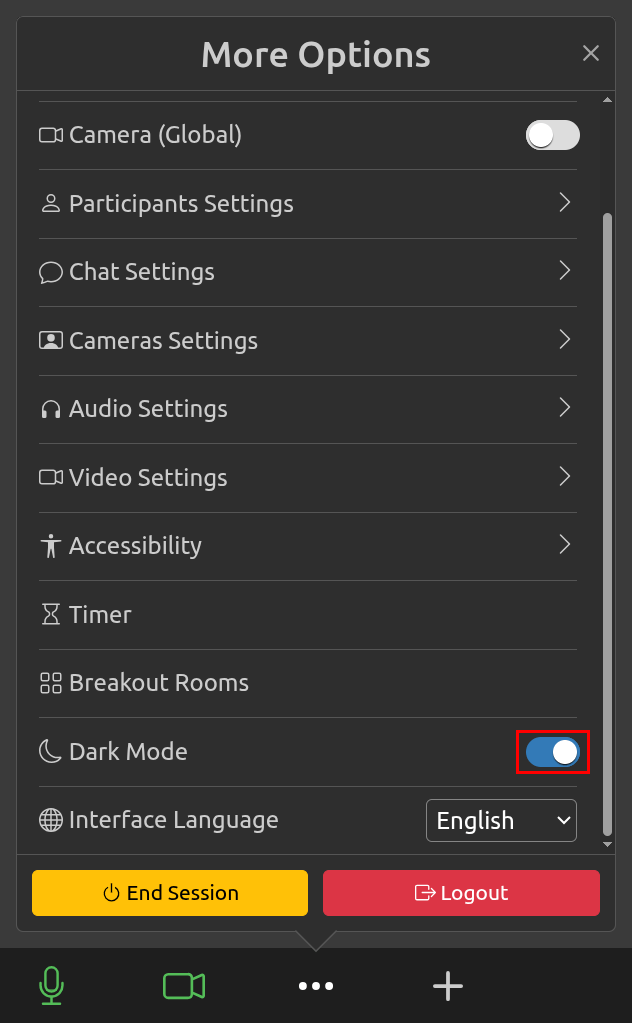
Keyboard Shortcuts¶
Control your meeting experience with a keyboard. Unicko supports these keyboard shortcuts:
| Key | Action |
|---|---|
| PgDn | Play next animation or advance to next page |
| PgUp | Return to previous page |
| Right Arrow (>) | Play next animation or advance to next page |
| Left Arrow (<) | Return to previous page |
| Delete | Delete annotations |
| Ctrl/⌘ + C | Copy image or annotations |
| Ctrl/⌘ + V | Paste image or annotations |
| Ctrl + Shift + A | Start/stop audio (microphone) |
| Ctrl + Shift + V | Start/stop video (camera) |
| Ctrl + Shift + B | Open/close breakout rooms menu |
| Ctrl + Shift + O | Open/close more options menu |
| Ctrl + Shift + X | Open/close controls panel |
| Ctrl + Shift + C | Open/close chat panel |
| Tab | Read next focusable item |
| Shift + Tab | Read previous focusable item |
Language Support¶
Unicko allows users to select the interface language:
- Click the more options button.
- Select the language next to Interface Language:
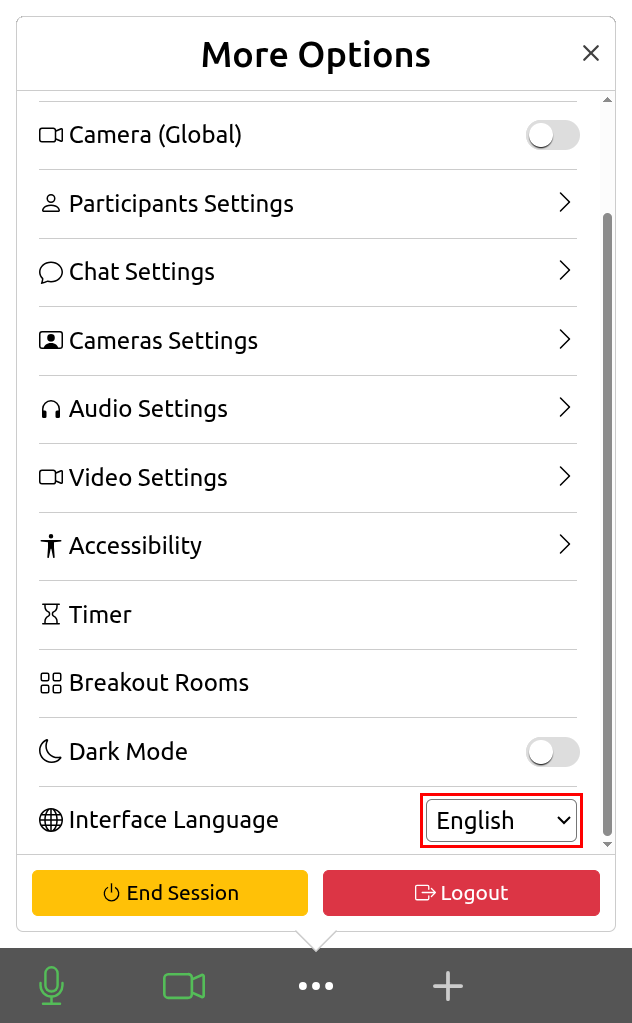
Closed Captions¶
Allows a participant, assigned by the host, to add live closed captioning in a meeting. Learn more.

Multiple Locked Cameras¶
A meeting host can lock the camera of a sign language interpreter so they are always in view for everyone. Learn more.

Recording Audio Transcription¶
Audio transcription automatically transcribes the meeting audio. Users have the option to show the transcript during recording playback.