Breakout Rooms¶
- Start Breakout Rooms
- Respond to Help Request
- Join a Breakout Room
- Move Participants Between Breakout Rooms
- Stop Breakout Rooms
- Restart Breakout Rooms
- Rename Breakout Rooms
Overview¶
The Breakout Rooms feature allows the host to split their Unicko meeting in up to 100 separate sessions. The host can choose to split attendees into these separate sessions automatically or manually.
Participants in a breakout room have full audio, video and screen sharing capabilities. They can alert the host when they need help, and the host can visit the breakout room to assist and answer questions.
If the meeting is being recorded, it will only record the main room, regardless of what room the meeting host is in.
Start Breakout Rooms¶
- Click the more options button.
- Click on Breakout Rooms:
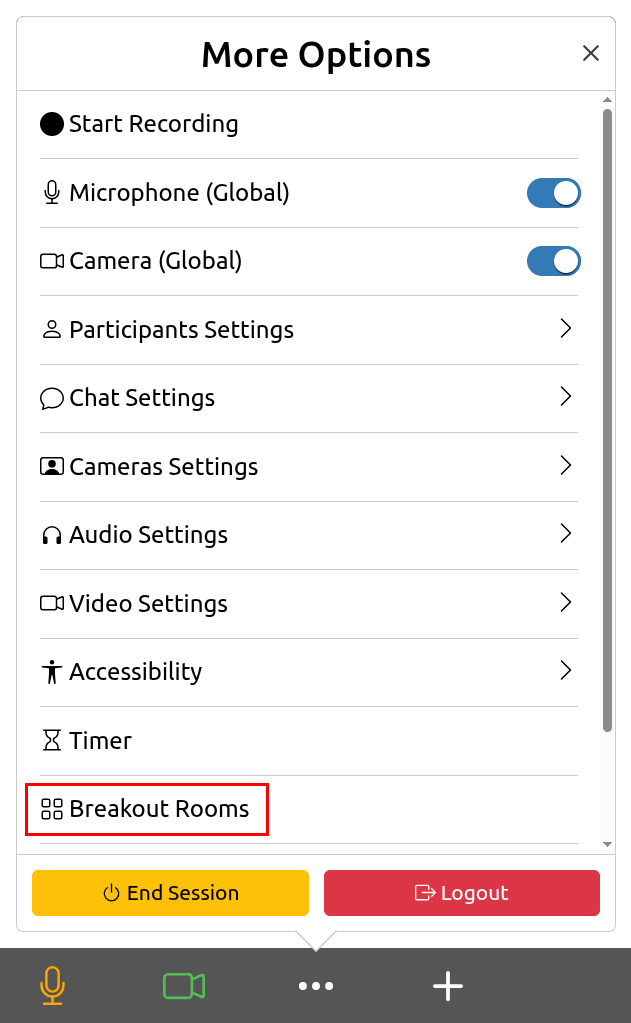
-
A Breakout Rooms menu will open:
- Select number of breakout rooms.
- Select how you would like to assign attendees to breakout rooms:
- Automatically: Unicko will split your attendees up evenly into each of the rooms.
- Manually: choose which attendees to assign to each room.
- Click the Start Breakut Rooms button. All assigned attendees will be moved to their respective rooms. The hosts, will be left in the main meeting until manually joining one of the rooms.
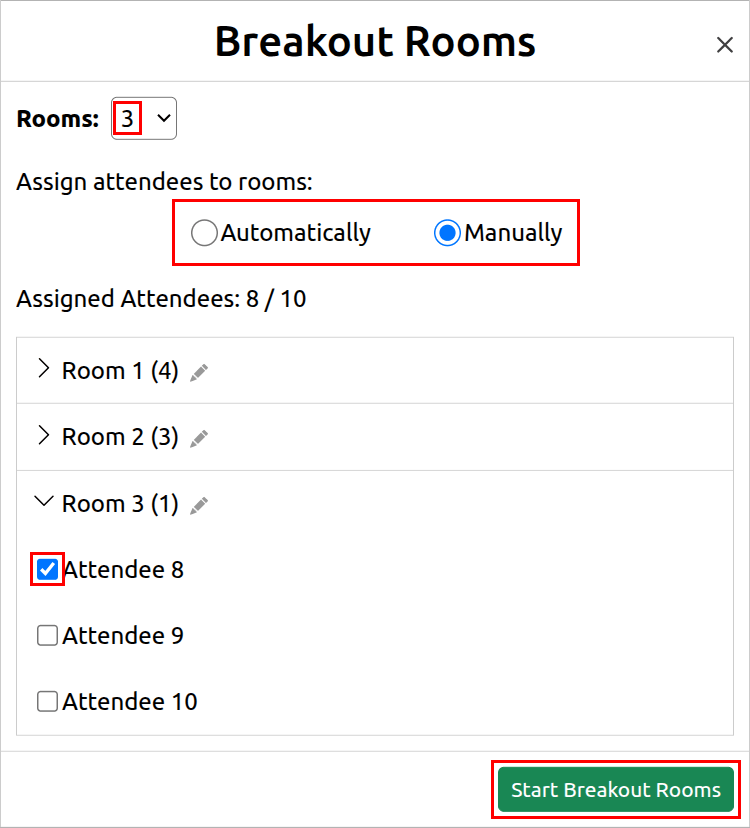
Respond to Help Request¶
- Participants in breakout rooms can request that the meeting host joins their meeting by clicking the Ask for Help button:
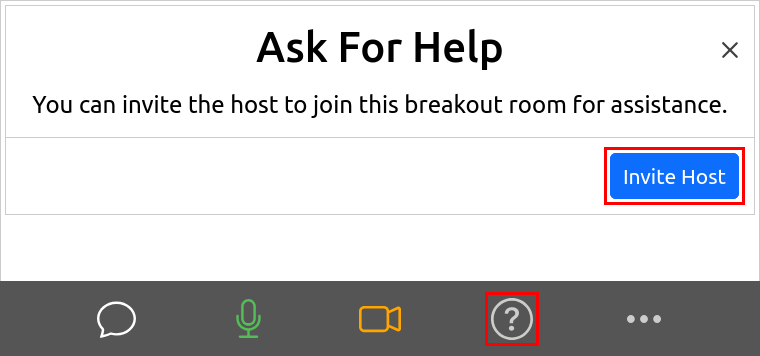
- The host will be prompted that the room Needs Help:
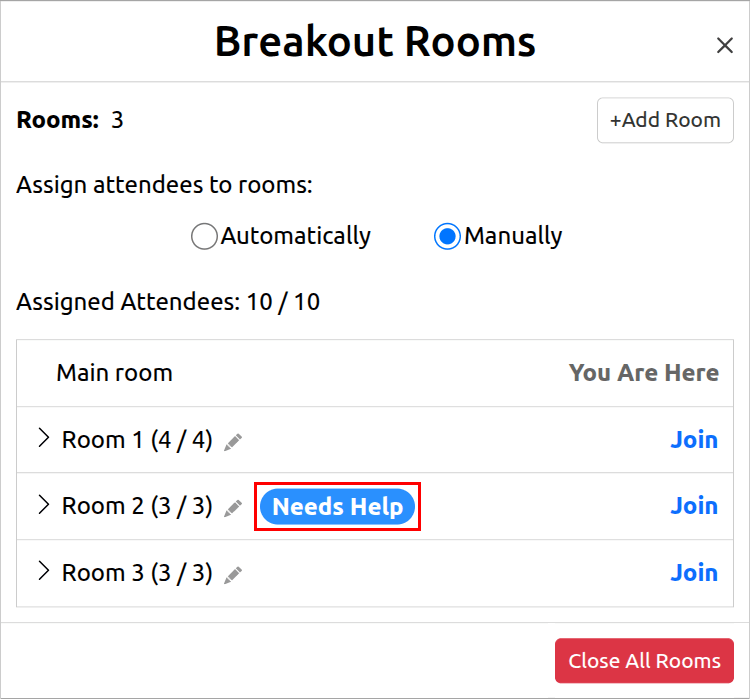
Join a Breakout Room¶
- Click the Breakout Rooms button:

-
A Breakout Rooms menu will open:
- Click on Join and you will to be directed to the breakout room:
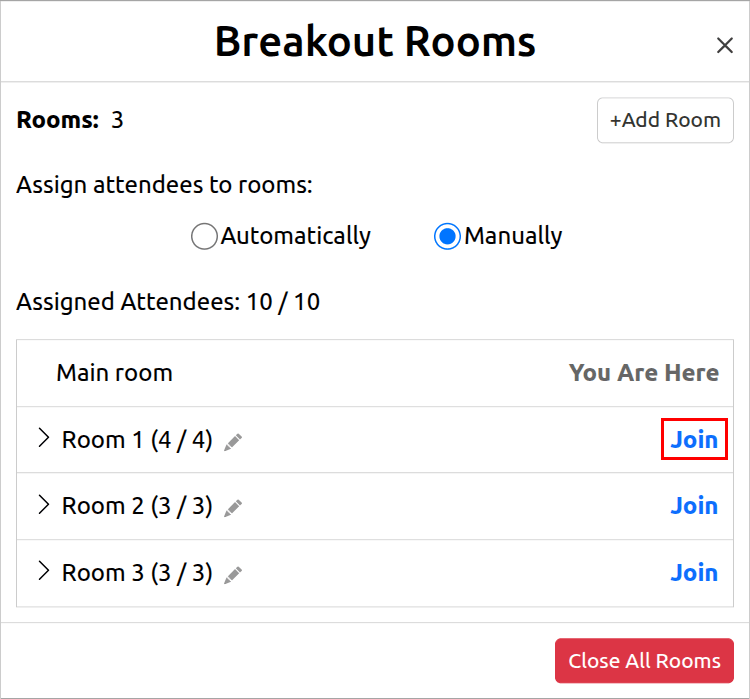
Move Participants Between Breakout Rooms¶
- Click on a breakout room in the list to show the room's participants.
- Click the Move to button and select the breakout room the participant will be directed to:
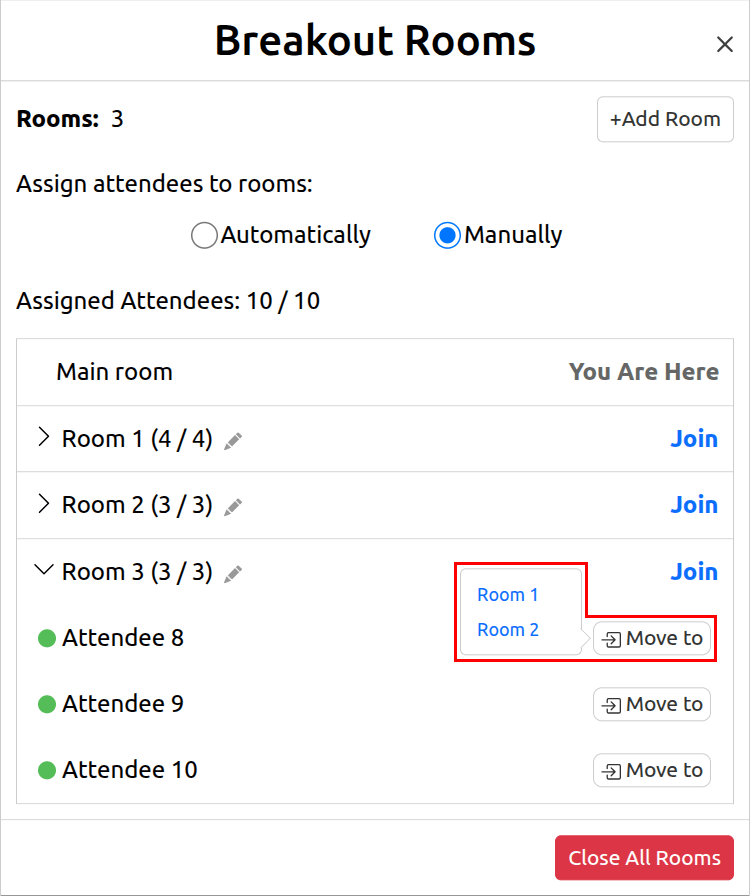
Stop Breakout Rooms¶
- Click the Close All Rooms button and confirm. All breakout rooms will be closed and all participants will be directed back to the main room:
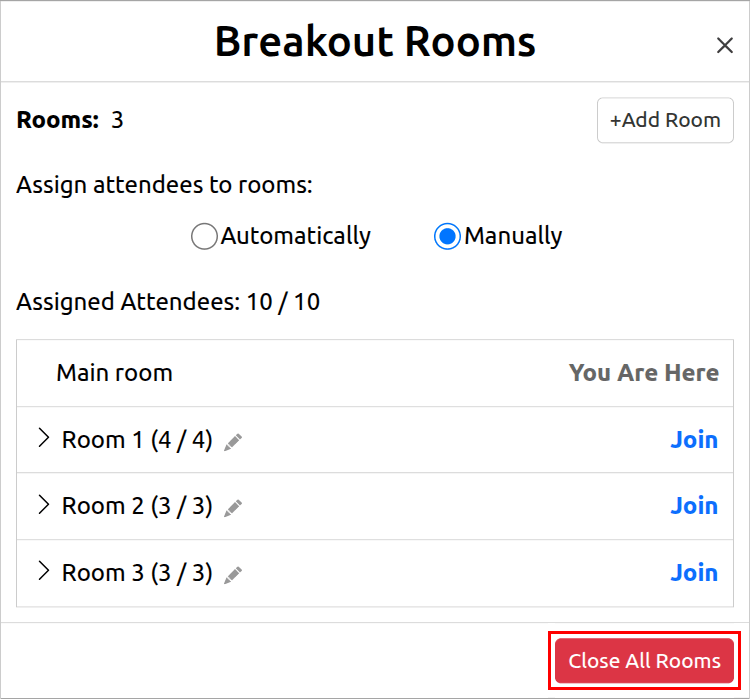
Restart Breakout Rooms¶
The breakout room assignments will be remembered for the duration of the session, allowing you to send attendees back to their original breakout rooms.
To restart the breakout rooms:
- Click the more options button.
- Click on Breakout Rooms. A list with the assigned breakout rooms will be displayed.
- Click on start breakout rooms.
- If you would like to reassign all attendees click the Recreate Rooms button:
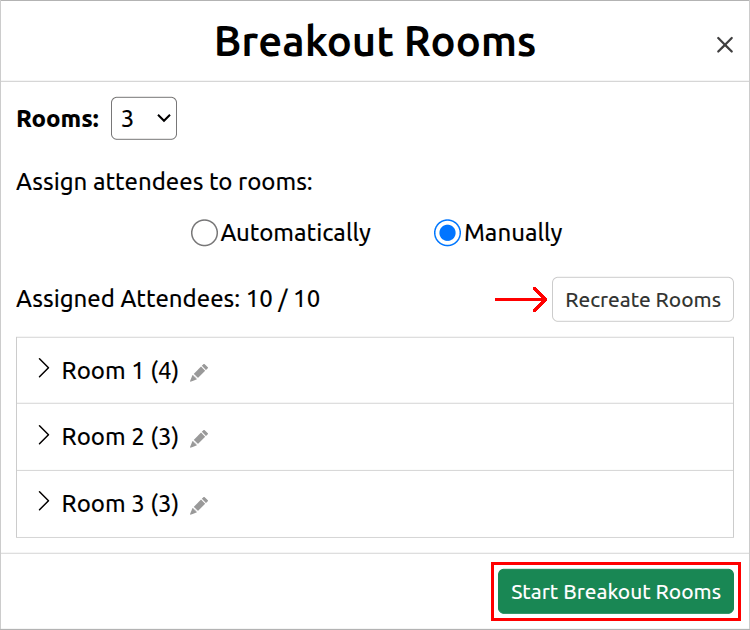
Rename Breakout Rooms¶
To rename a breakout room:
- Click the pencil icon:
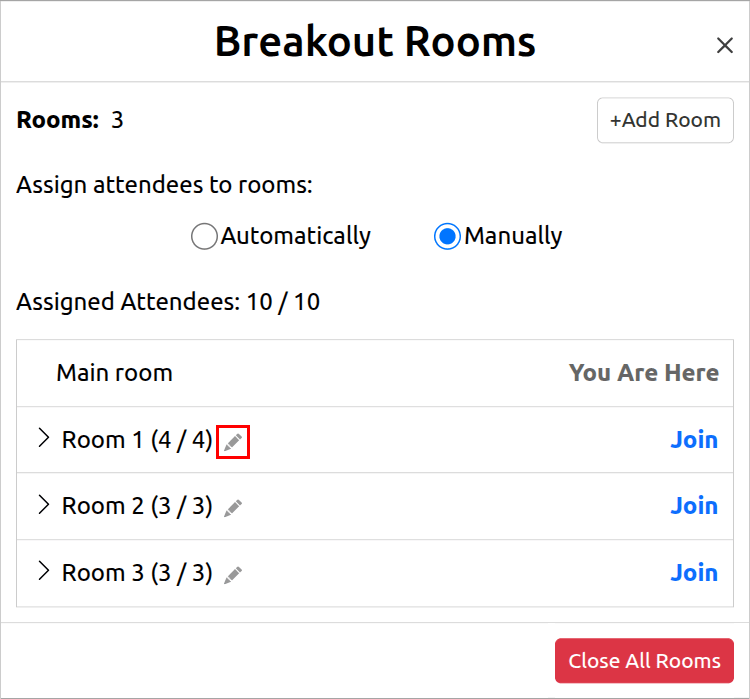
- An editing textbox will open. Type the new name and press the Enter key on the keyboard or click outside the textbox:
