Closed Captions¶
Overview¶
Hosts can assign a participant to type captions manually in real time. These captions help participants follow the conversation and to meet accessibility requirements.
Start Closed Captions¶
To start closed captions:
- Click the more options button.
- Click on Participants Settings and enable the Closed Captions toggle button:
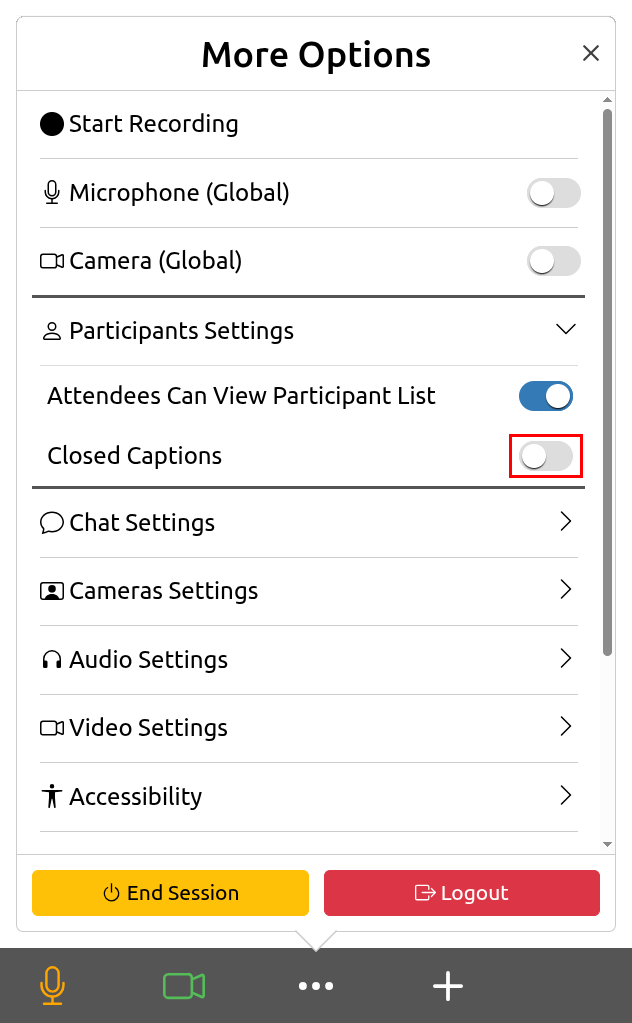
- A participant list will open. Click the Select button to select a participant who can type closed captions:
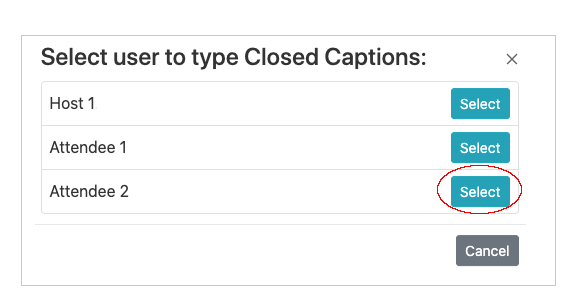
- The participant who was selected can insert and send closed captions:
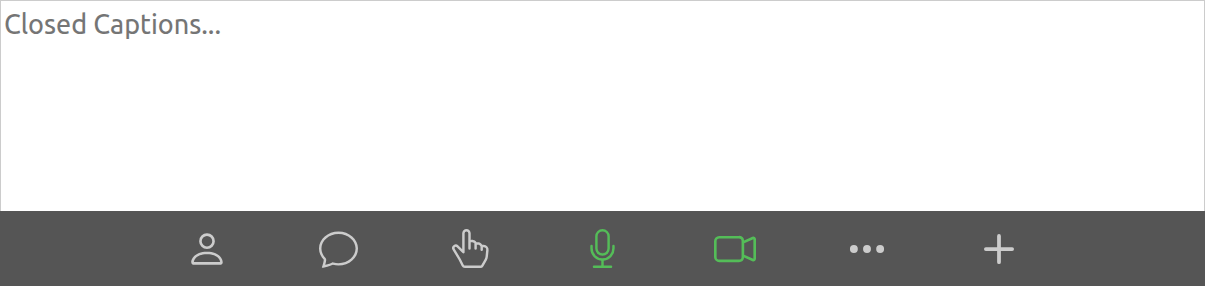
View Closed Captions¶
To view closed captions:
- Participants can select if they wish to view closed captions, by clicking the Closed Caption button:

- Added closed captions will show at the bottom of the screen:
