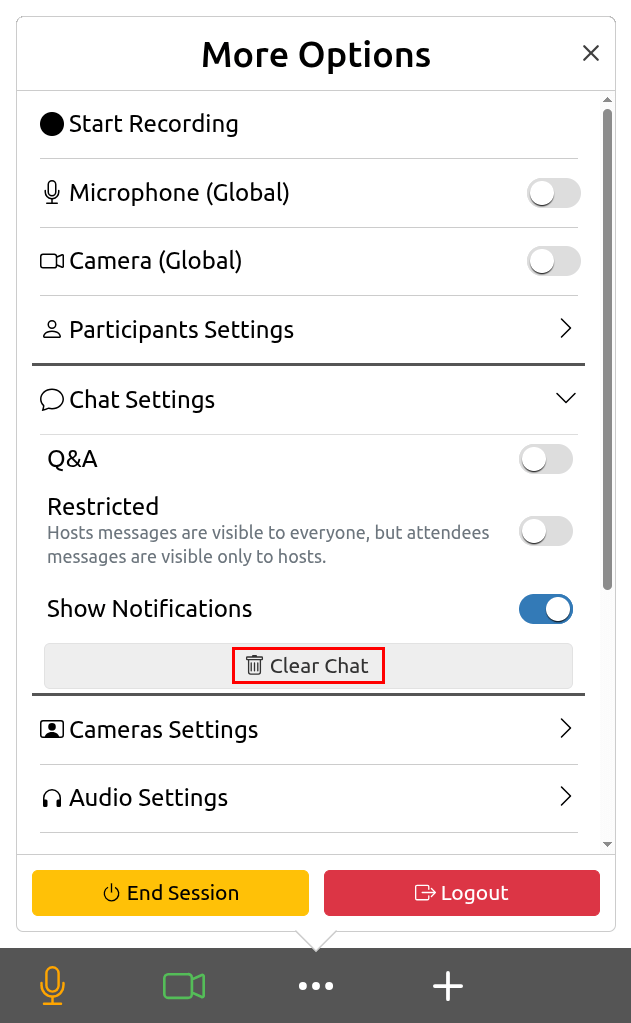Chat and Q&A¶
Overview¶
During a Unicko meeting, participants can use the chat or question & answer (Q&A) features to send messages and ask questions.
As the host, you can restrict the chat or Q&A so that hosts messages are visible to everybody, but attendees messages are visible only to hosts.
After the meeting ends, the host can download a chat and Q&A report.
Chat¶
The Unicko chat allows you to send instant messages to all participants within a meeting.
Send Chat Messages¶
To send a chat message:
- Click the chat textbox.
- Type a message and press the Enter key on the keybard:
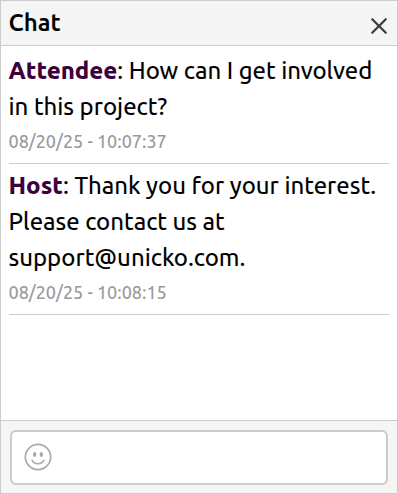
- Click the Emoji icon to add emoji:
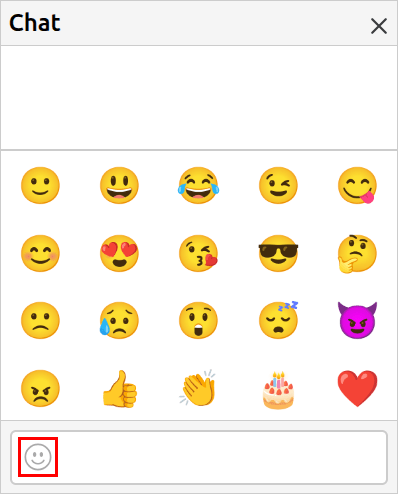
Restricted Chat¶
When chat is restricted, hosts messages are visible to everybody, but attendees messages are visible only to hosts.
To restrict chat:
- Click the more options button.
- Click on Chat Settings.
- Click the toggle button next to Restricted:
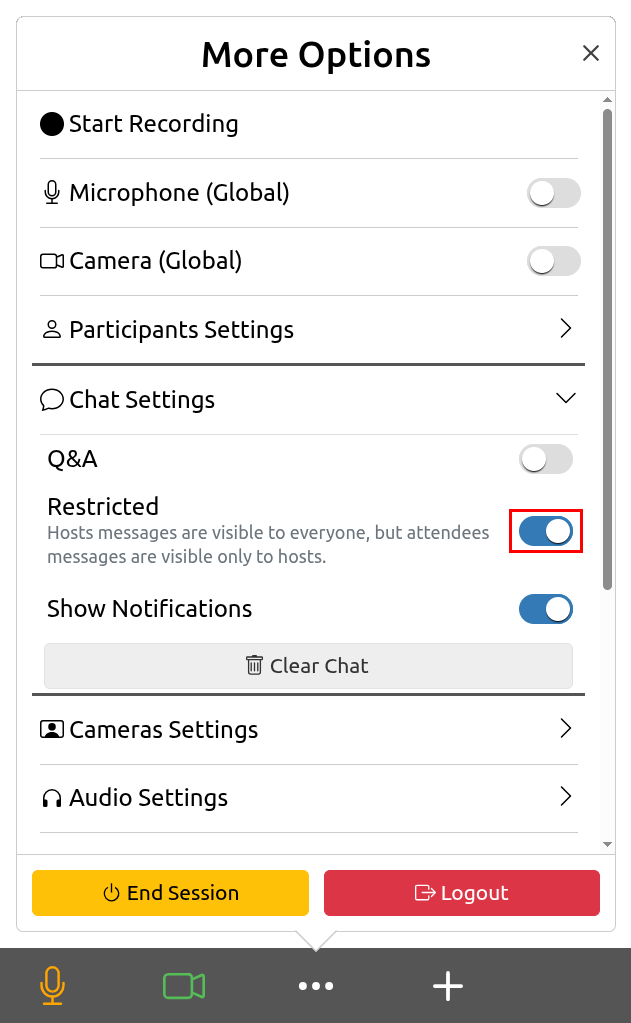
Show Chat Notifications¶
Enable notifications to display new messages as pop-ups when the chat panel is closed.
- Click the more options button.
- Click on Chat Settings.
- Click the toggle next to Show Notifications.
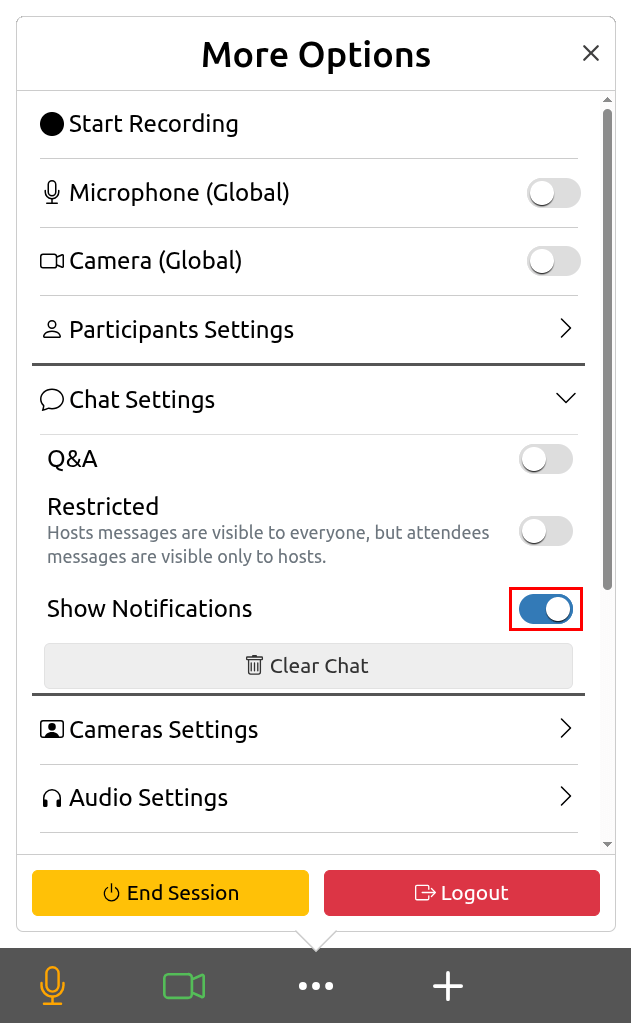
Clear Chat¶
- Click the more options button.
- Click on Chat Settings.
- Click the Clear Chat button.
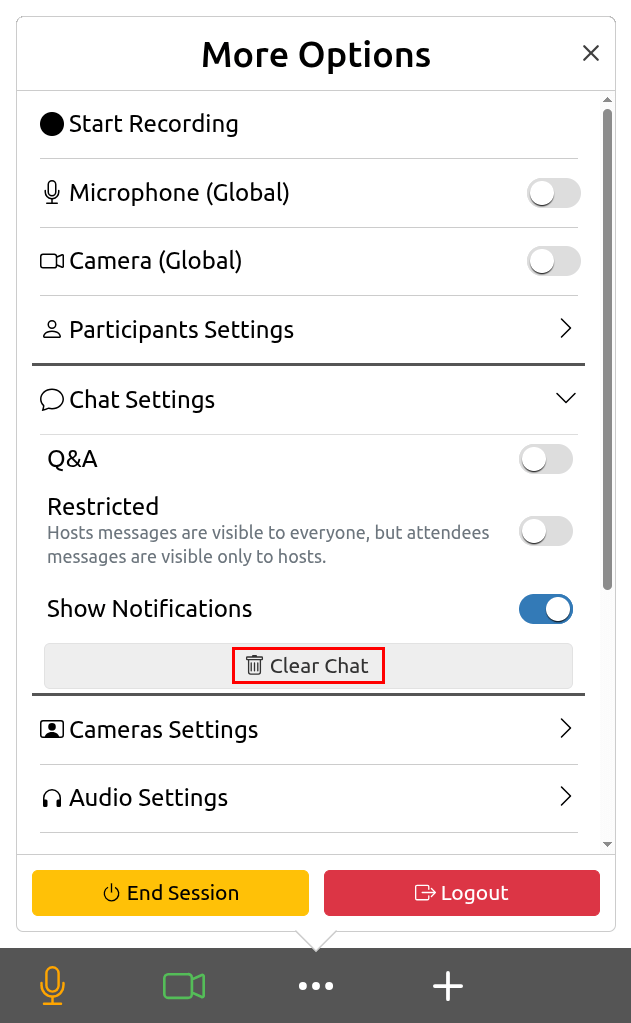
Questions & Answers (Q&A)¶
Unicko Question & Answer (Q&A) feature allows participants to ask questions during the session and upvote each other questions. Hosts can answer questions for everyone, or mark them to be answered live.
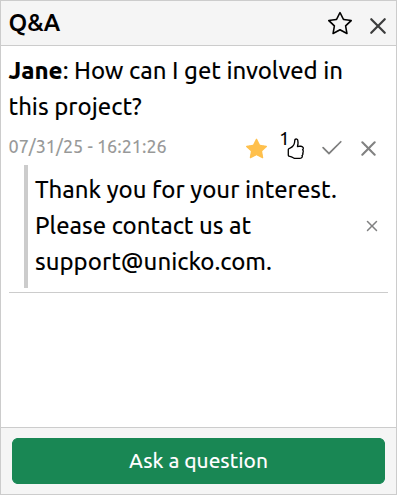
Select Q&A¶
As a host you can select to show the Q&A panel instead of the default chat panel.
To Show Q&A:
- Click the more options button.
- Click on Chat Settings.
- Click the toggle next to Q&A.
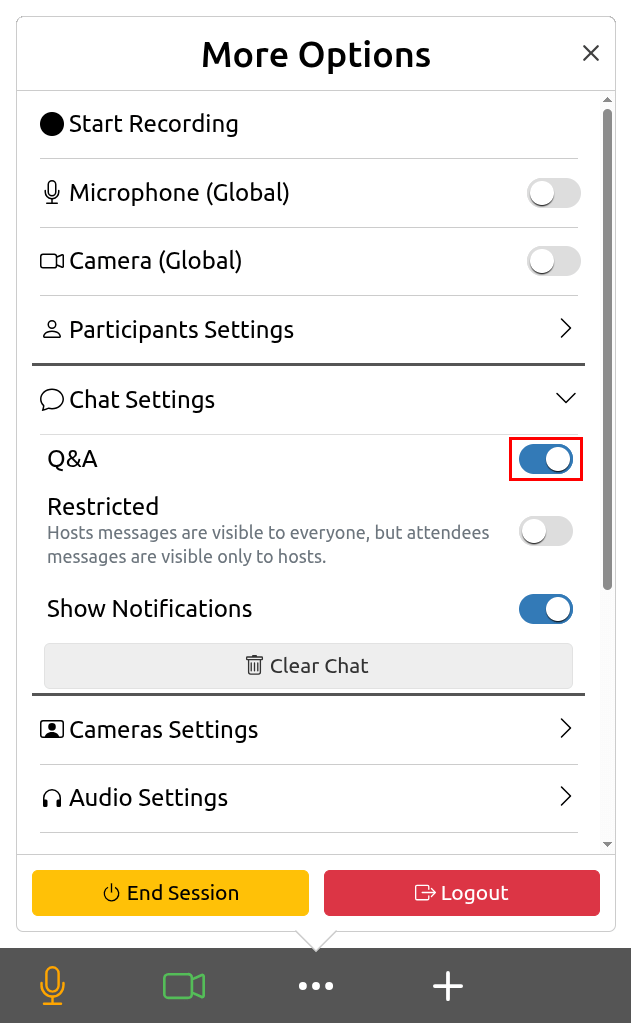
Ask Questions¶
- Click the Ask a question button:
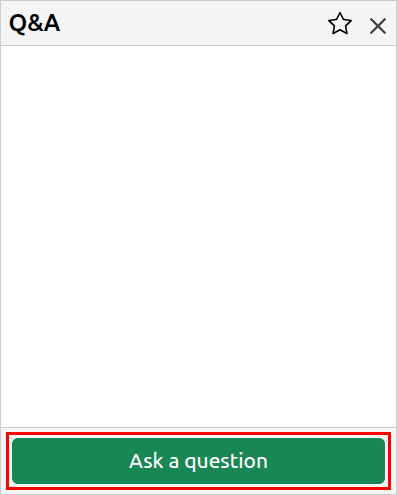
- Insert a text in the text box and click the Submit button:
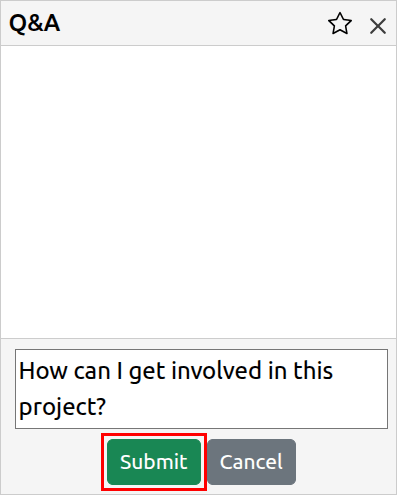
- The question will appear in the Q&A box. Click the x icon to delete it:
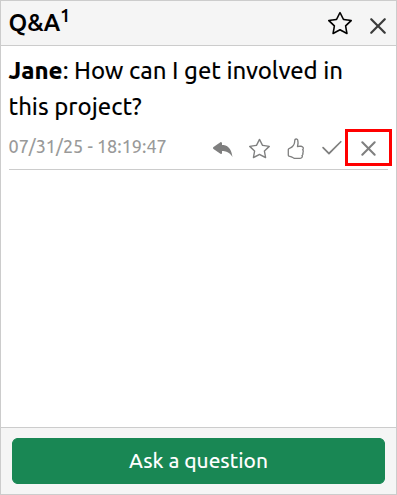
Answer Questions¶
- Click the reply icon, Insert a text in the text box and click the Submit button:
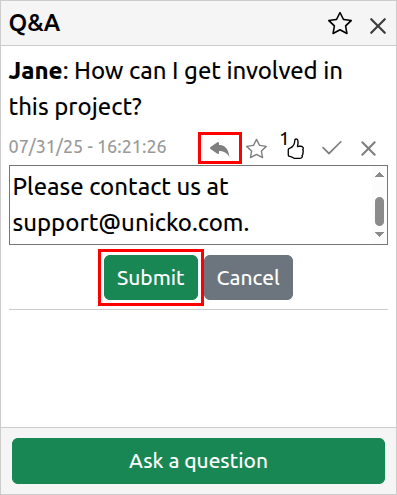
- The answer will appear below the question. Click the x icon next to the answer if you wish to delete it:
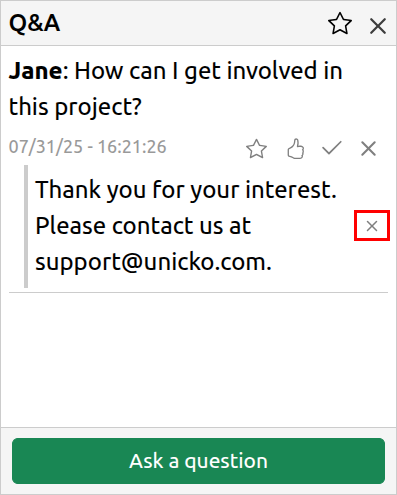
Highlight a Question¶
The highlighted question is emphasised and appears at the top of the Q&A box.
- Click the check icon:
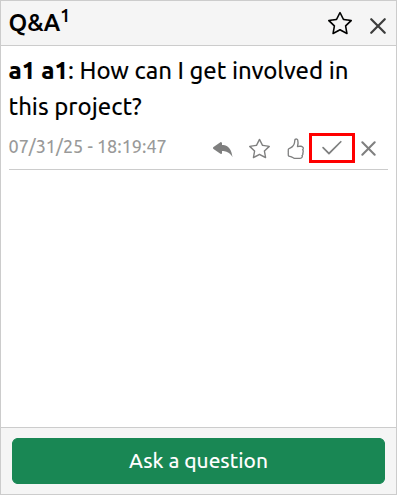
- Click the check icon to de-emphasize the question or the x icon to delete it:
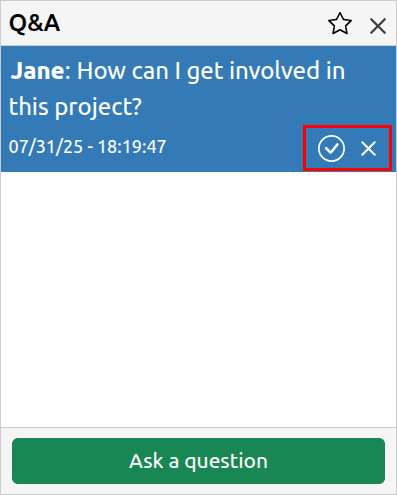
Star Questions¶
Star questions to mark them as important.
- Click the star icon:
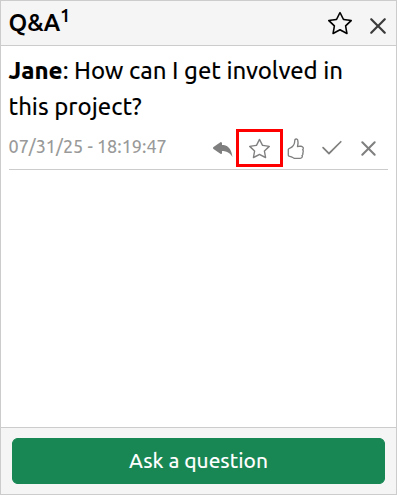
- Filter starred questions by clicking the star icon in the title:

Upvote Questions¶
Participants can upvote each other questions.
- Click the upvote icon:
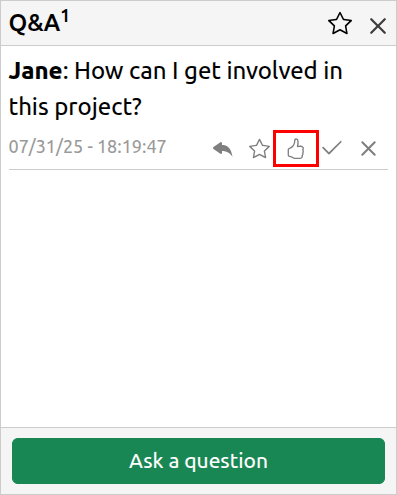
Restricted Q&A¶
When Q&A is restricted, hosts messages are visible to everybody, but attendees messages are visible only to hosts.
To restrict Q&A:
- Click the more options button.
- Click on Chat Settings.
- Click the toggle button next to Restricted:
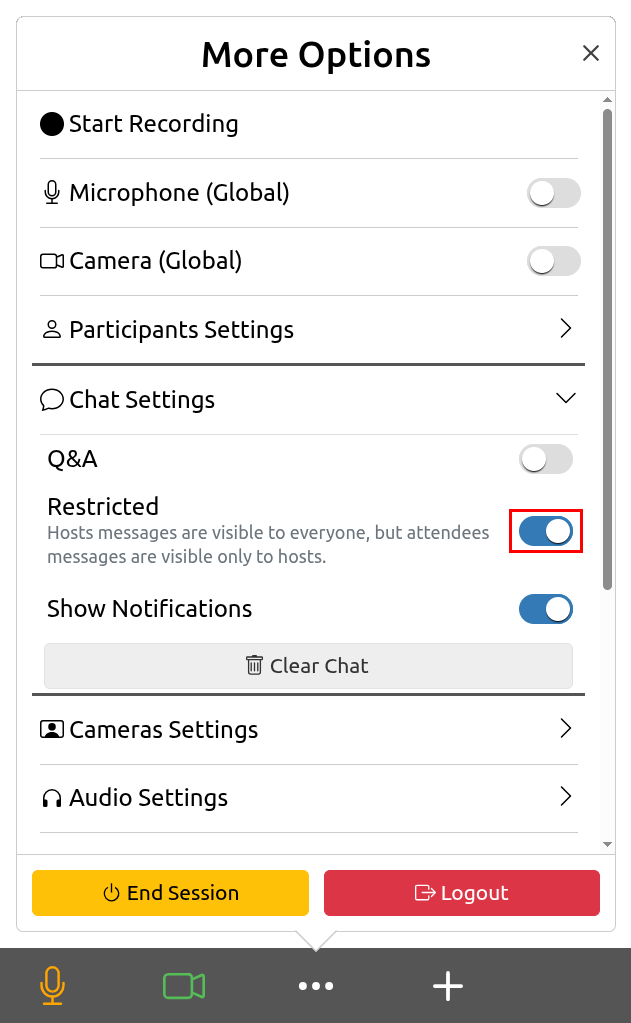
Show Q&A Notifications¶
Enable notifications to display new messages as pop-ups when the Q&A panel is closed.
- Click the more options button.
- Click on Chat Settings.
- Click the toggle next to Show Notifications.
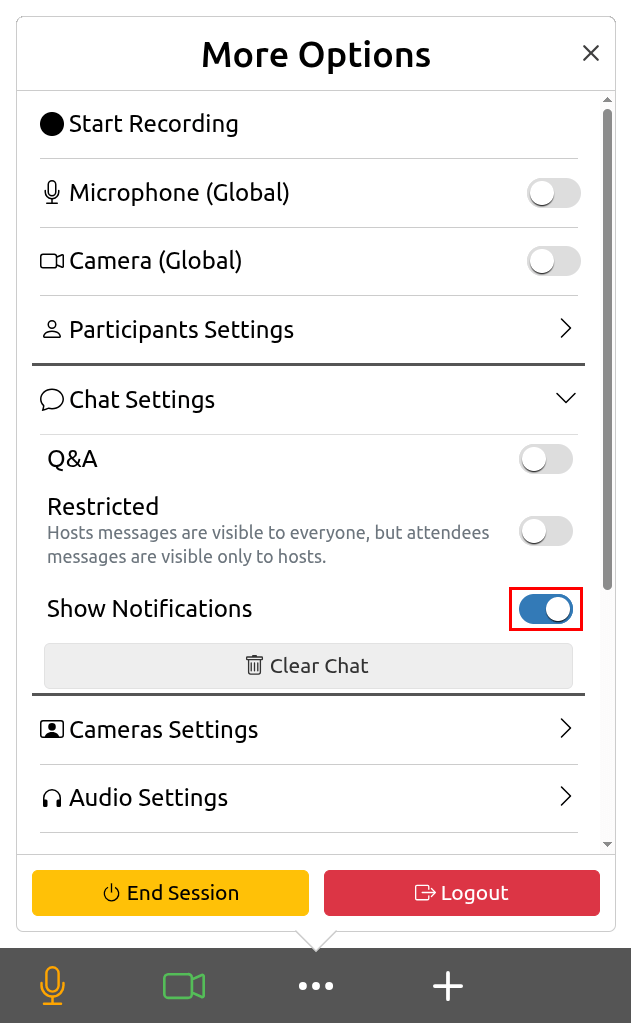
Clear Q&A¶
- Click the more options button.
- Click on Chat Settings.
- Click the Clear Q&A button.