Quizzes and Polls¶
Overview¶
Hosts can now use quizzes and polls to interact with students during a lesson and collect feedback from attendees during a webinar. Once the quiz or poll is saved to your device as a file, it can be uploaded to the classroom. You can also share the file with your colleagues to use in their meetings. During a lesson you can solve a quiz in collaboration with your students, or let them solve it independently. After the meeting the responses will be available for download under the reports tab.
Unicko poll allows the meeting host to create multiple choice polling answers for attendees to select from. Answers can be in 3 formats: Letters (a-b-c), Numbers(1-2-3) or Yes/No.
The host can see the total answers by attendees, and can choose to share it with them. The host can also view each attendee's answer next to their names in the participant's list.
Create Quiz or Poll¶
Use the online editor to create a poll with multiple choice, multiple answer, short answer and long answer questions. If you choose to create a quiz, you can also set correct answers and available points for each question.
To start a poll:
- Click on Poll in the Controls Panel. The poll panel will apear at the bottom of the screen.
- Select the number of options.
- Select in what formt answers will appear: Letters, Numbers or Yes/No.
- Click Start.
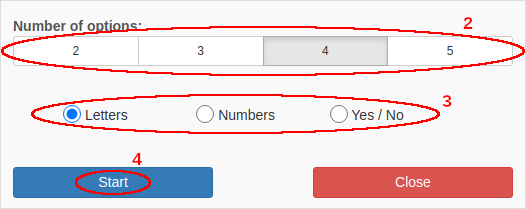
Upload¶
To stop a poll:
- Click Stop in the poll panel (available after poll is started).
Collaborative Mode¶
To share a poll with attendees:
- Click Share in the poll panel (available after poll is stopped).
Start¶
To clear the poll answers:
- Click Clear in the poll panel (available after poll is stopped).
Progress¶
To clear the poll answers:
- Click Clear in the poll panel (available after poll is stopped).
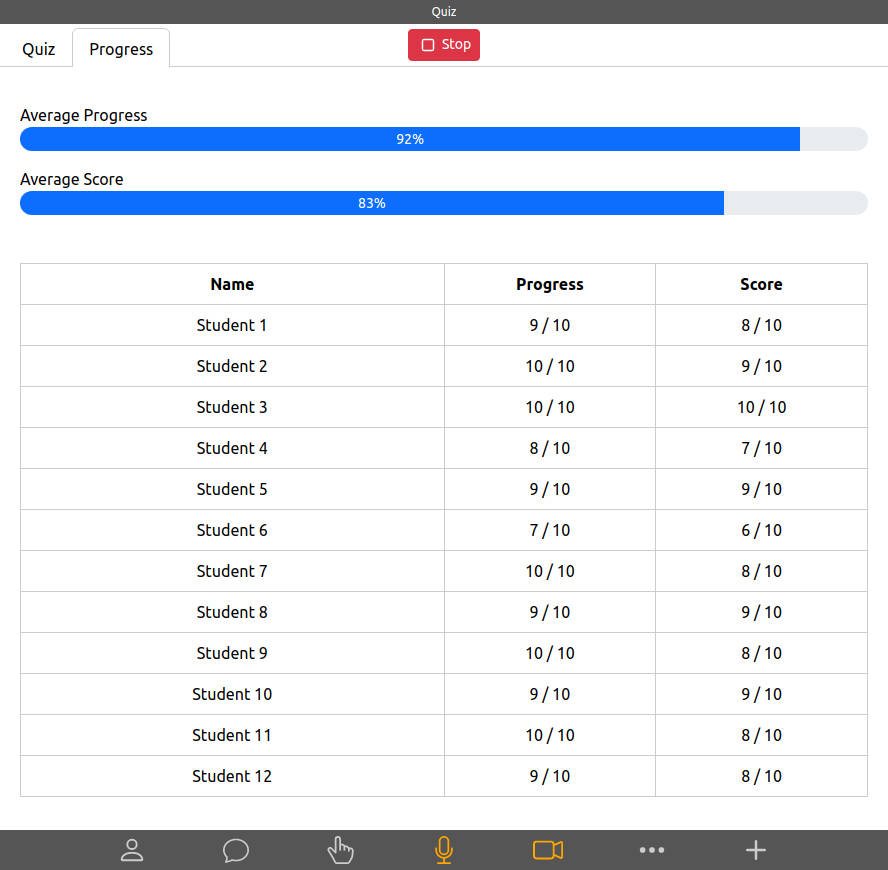
Share Results¶
To clear the poll answers:
- Click Clear in the poll panel (available after poll is stopped).
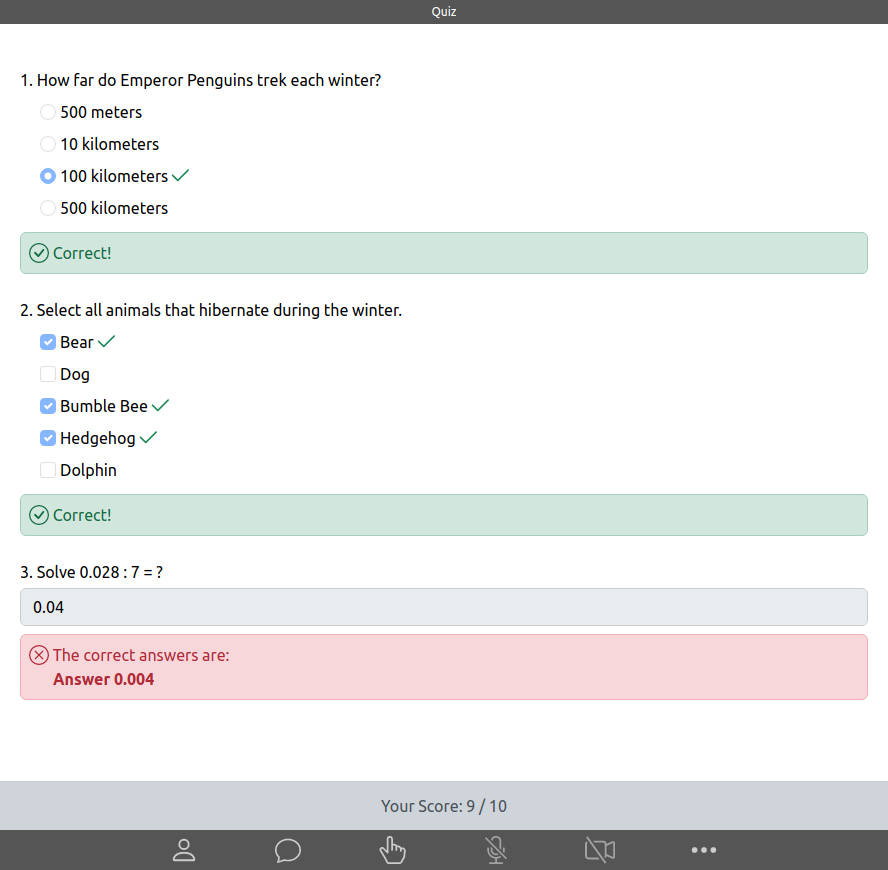
Reset¶
To clear the poll answers:
- Click Clear in the poll panel (available after poll is stopped).
Download Responses¶
To clear the poll answers:
- Click Clear in the poll panel (available after poll is stopped).