Polls & Quizzes¶
Overview¶
A meeting host can use polls and quizzes to engage participants, gather their feedback, or test their knowledge.
Quick Poll¶
A poll prompts attendees to choose from several options. The poll appears below the content area, allowing the host to ask a question verbally or link it to a question on a slide. The host can view overall results and share them with all participants, and also see individual responses in the participant list.
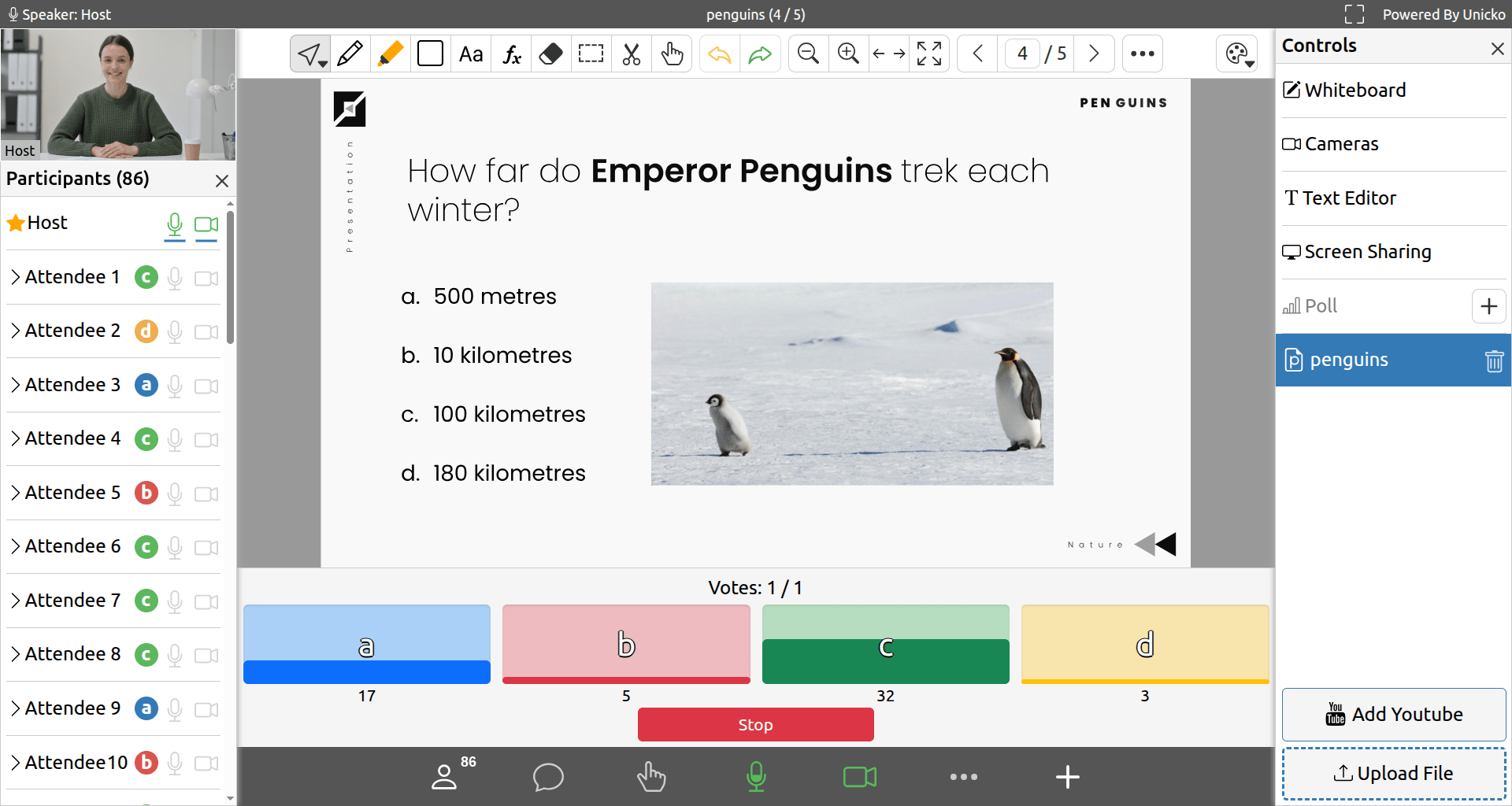
Start Quick Poll¶
- Click the Poll button in the Controls panel. The poll panel will appear at the bottom of the screen:
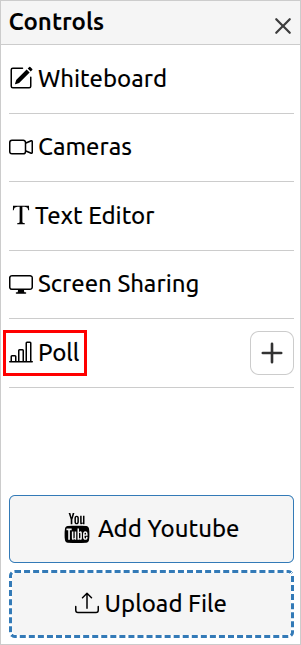
- Select the number of options:
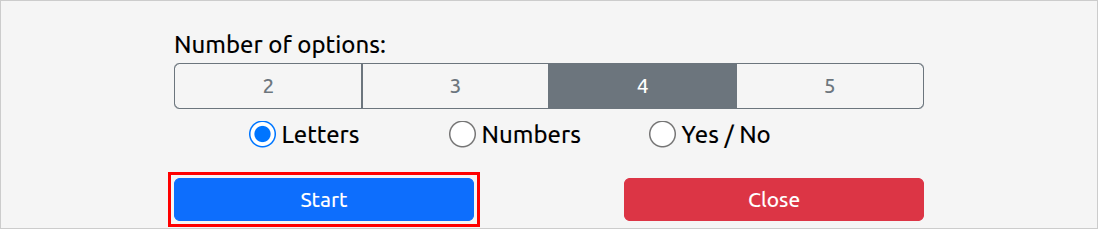
- Select the option format: Letters, Numbers or Yes/No.
- Click the Start button.
Quick Poll Responses¶
Attendee responses are displayed in the participant list:
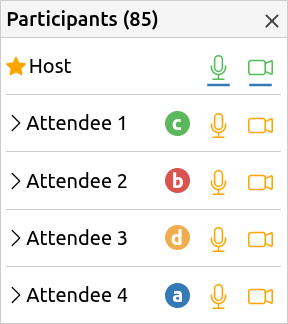
The poll results are displayed in the poll panel:

Stop Quick Poll¶
Click the Stop button:
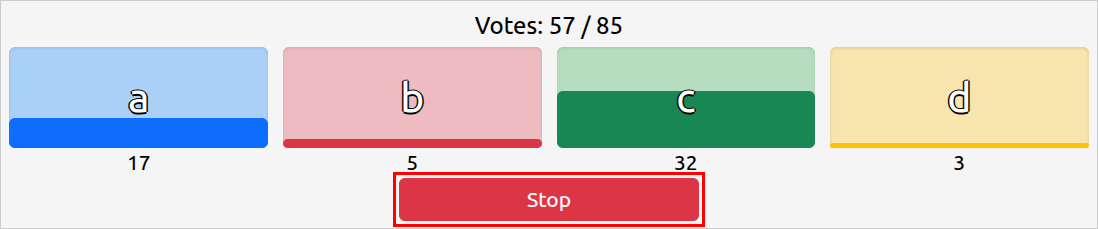
Share Quick Poll Results with Participants¶
Click the Share button:
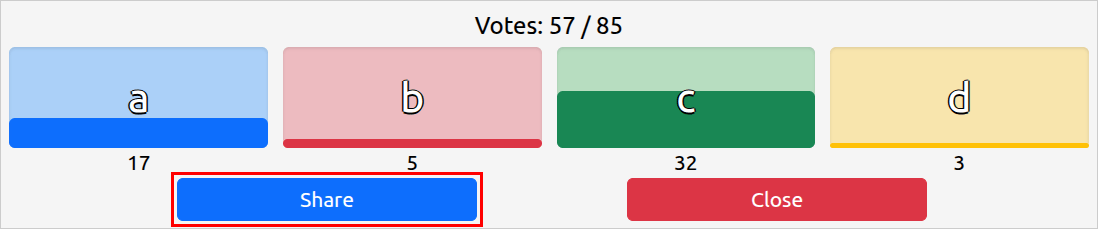
Close Quick Poll¶
Click Close to clear responses and close the poll panel for all participants.
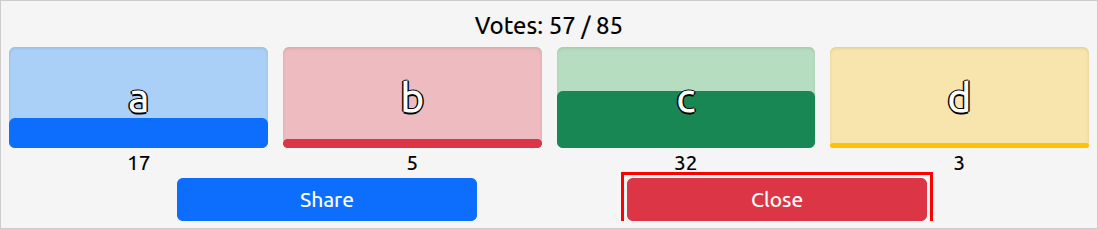
Polls & Quizzes¶
Hosts can use the online editor to create polls and quizzes with up to 25 questions of various types. In a quiz, you can set correct answers and assign point values to each question. The poll/quiz can be saved as a file and uploaded to the classroom in advance or shared with your colleagues to use in their meetings.
During a lesson you can solve the poll/quiz in collaboration with your students, or let them solve it independently and track their progress. Polling reports contain full details of the results including participant answers and scores.
Create Poll/Quiz¶
To create a poll/quiz:
- Go to www.unicko.com/forms, or click the + button in the Controls panel:
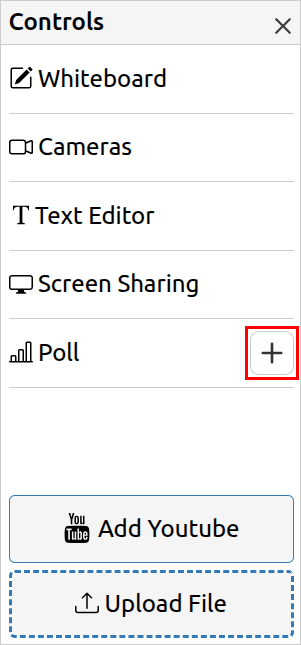
- Select to create poll, quiz or import a poll/quiz file:

Settings
You can change the type, text direction and set a default points value for questions:
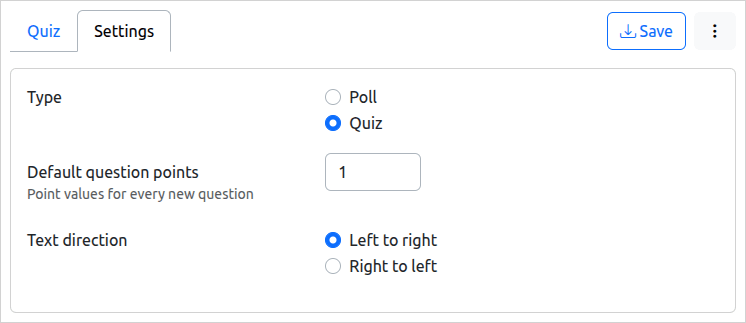
Poll/Quiz
Title & Description
Type in a title and a description (both are optional):
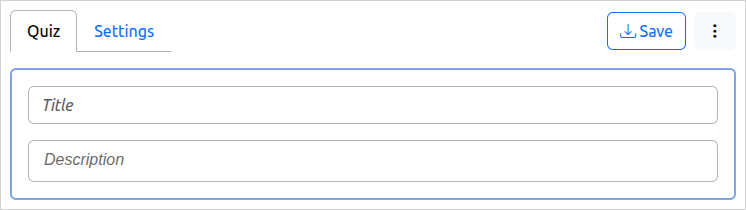
Add a Question
Select the question type and click the Add button:
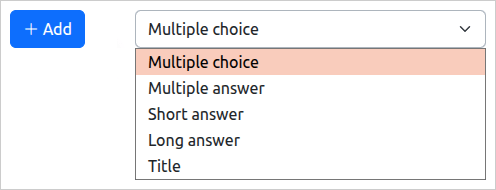
Click the Drag icon to reposition the question, or click the Duplicate or Delete icons to copy or remove the question.
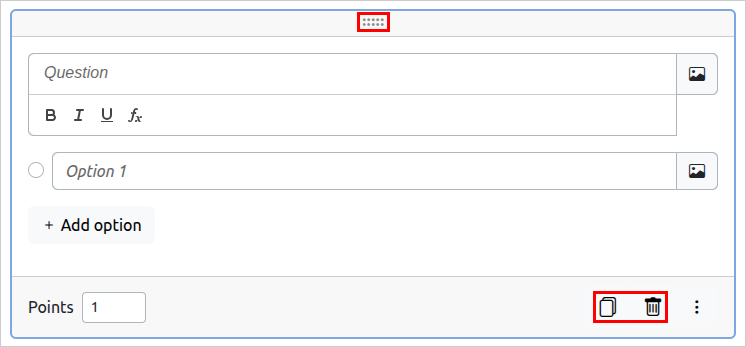
Multiple Choice Question
- Type a question. You can format the text, add mathematical formulas and an image.
- Type in the options. You can add images.
- Add more options if needed.
- In a quiz, check the correct answer and set points value.
- You can shuffle the answers and define mathematical form for the answers.
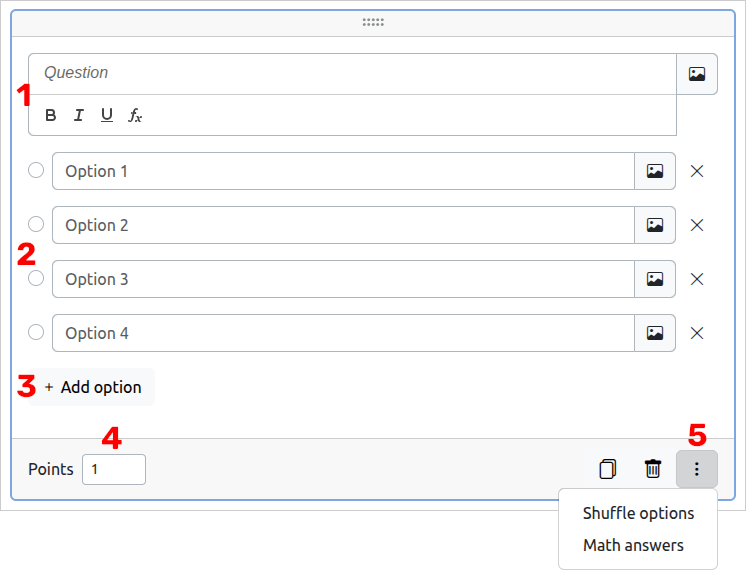
Multiple Answer Question
- Type a question. You can format the text, add mathematical formulas and an image.
- Type in the options. You can add images.
- Add more options if needed.
- In a quiz, check the correct answers (more than one is allowed) and set points value.
- You can shuffle the answers and define mathematical form for the answers.
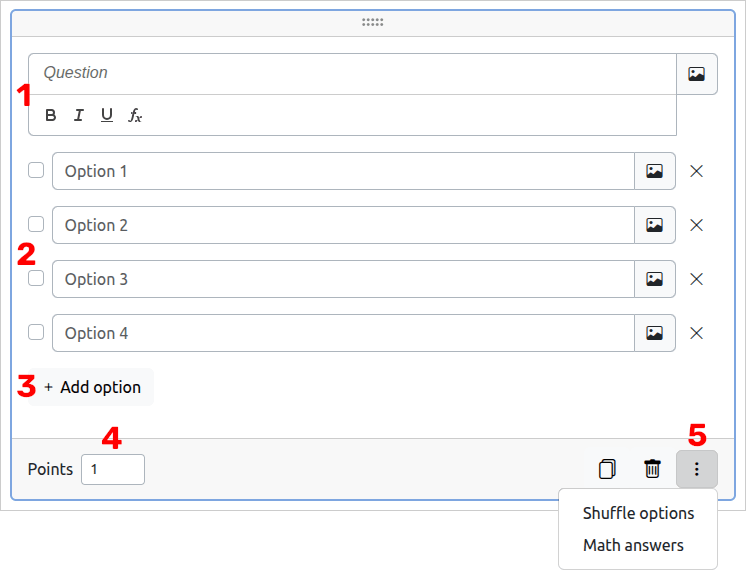
Short Answer Question
- Type a question. You can format the text, add mathematical formulas and an image.
- In a quiz, Type in correct answers and set points value.
- You can define mathematical form for the answers.
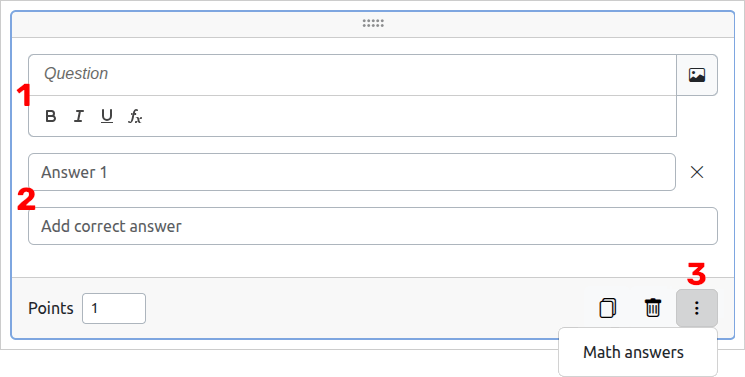
Long Answer Question
- Type a question. You can format the text, add mathematical formulas and an image.
- In a quiz, set points value.
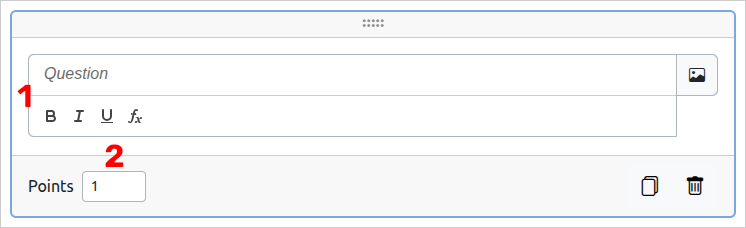
Save Poll/Quiz as File
Click the Save button at the top to save the poll/quiz as a file on your device:

Upload Poll/Quiz to the Meeting
- In the Unicko meeting, click on Upload File in the Controls panel.
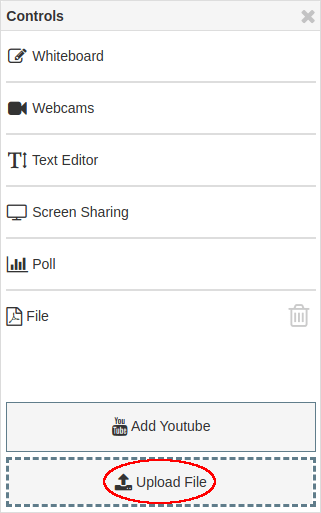
- Choose the saved file and click Save/Open.
- Wait for the file to upload.
Present Poll/Quiz¶
Click the poll/quiz in the Controls panel:
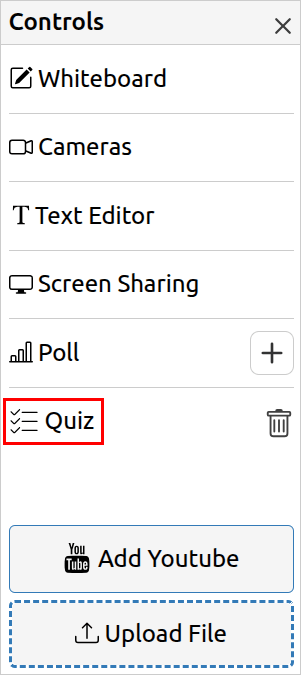
The poll/quiz is viewable to all participants:
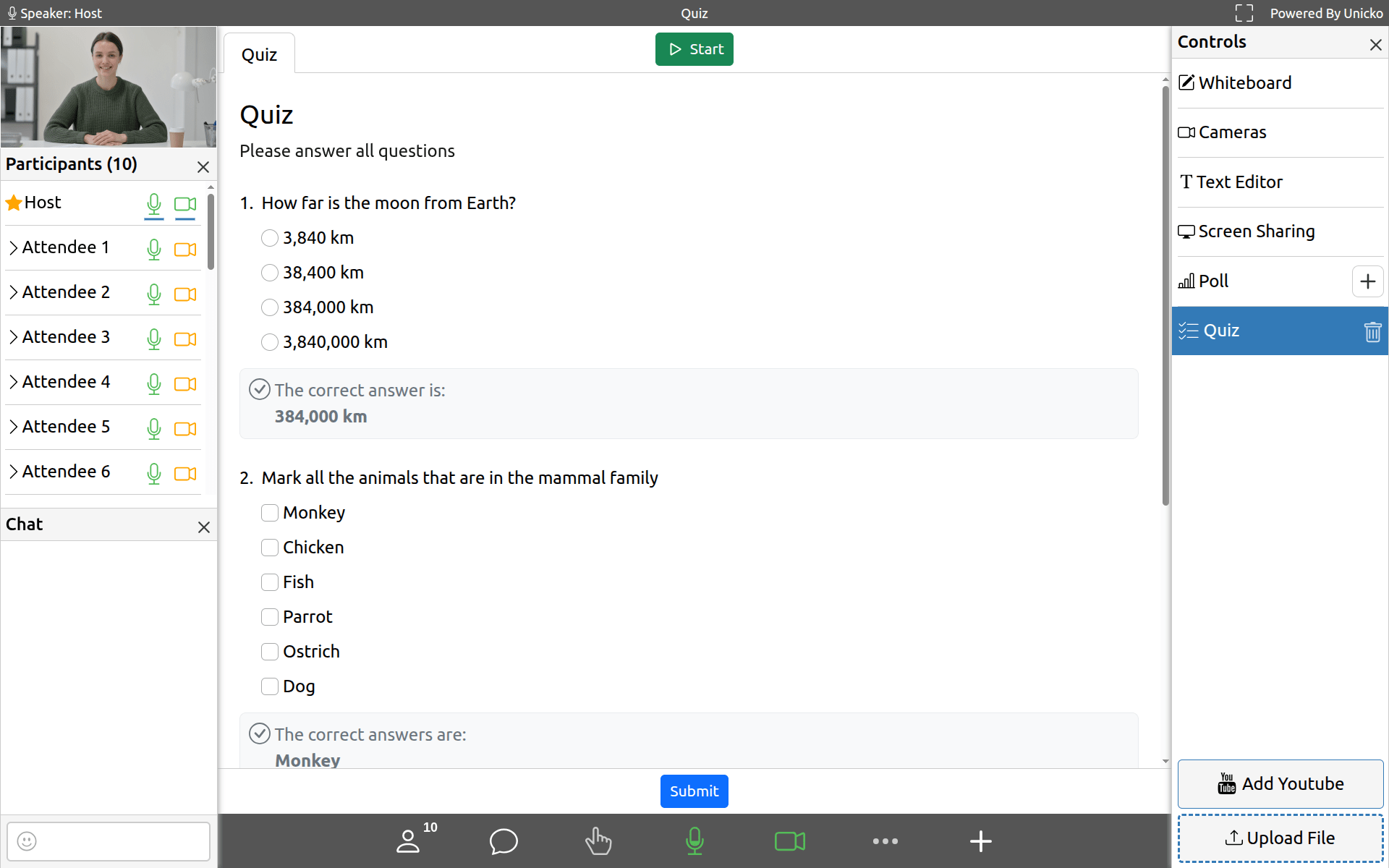
Start Poll/Quiz¶
As the host you can solve the poll/quiz in collaboration with all attendees.
If you want them solve it independently, click the Start button:

The Poll/Quiz view includes live stats for each question:
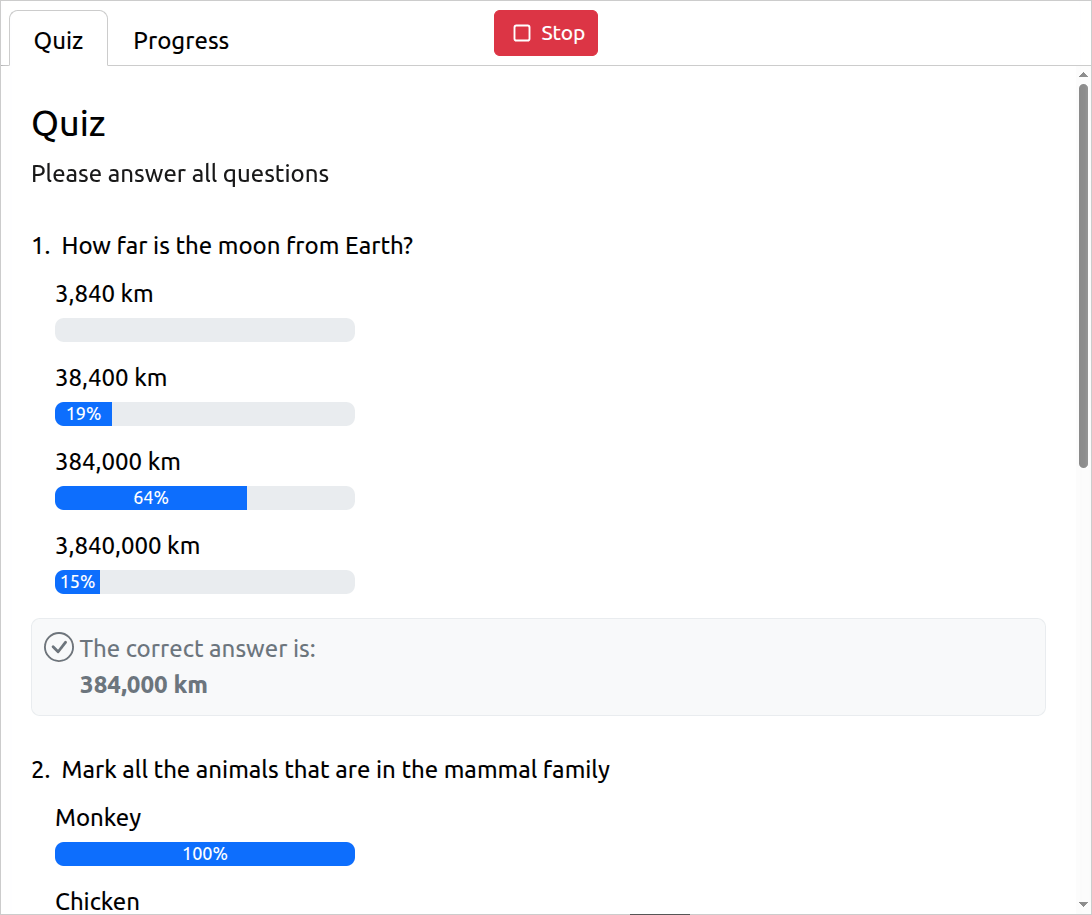
The Progress tab shows progress and score for each attendee:
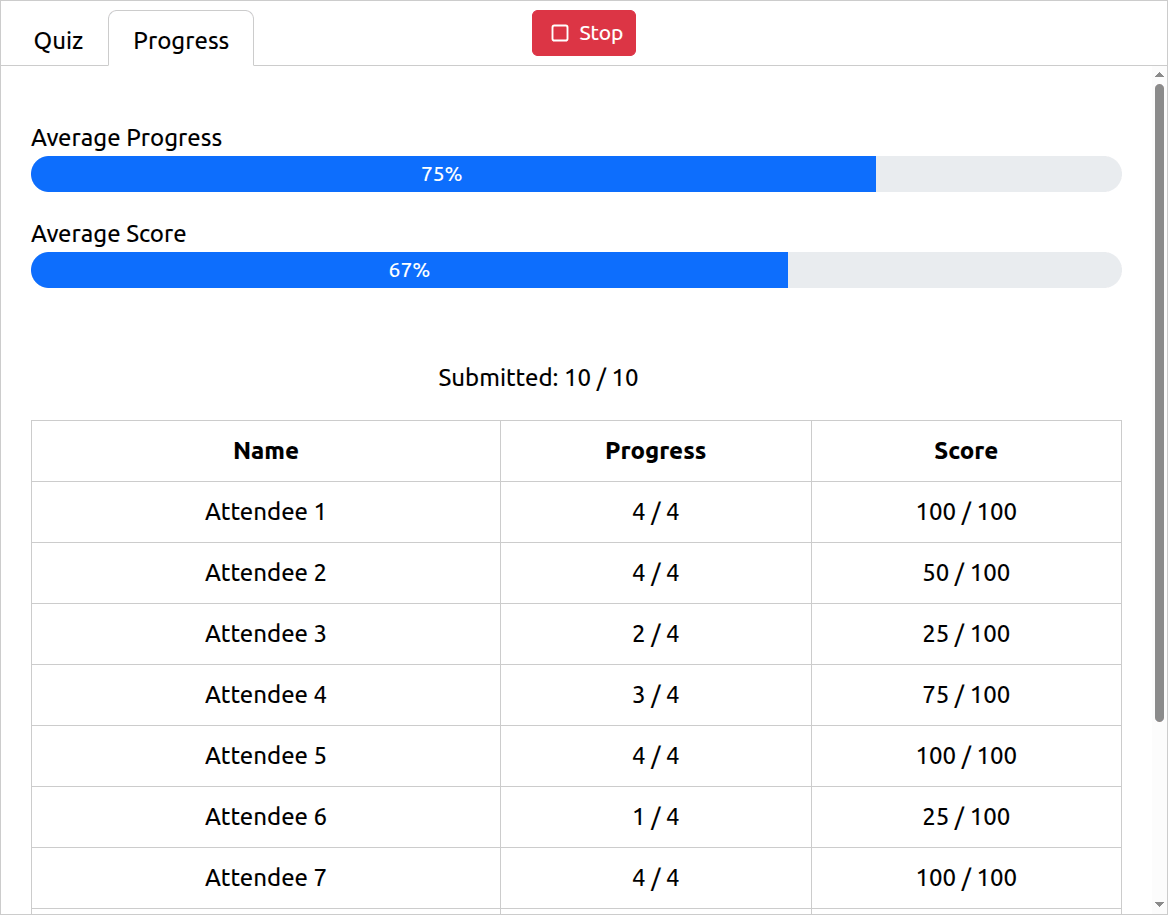
Stop Poll/Quiz¶
Click the Stop button:

Share Poll/Quiz Results¶
Click the Share Results button to show each attendee their results:

Download Poll/Quiz Report¶
Click the Responses button:

The report will also be available for download after the meeting under the meeting reports tab in your account.