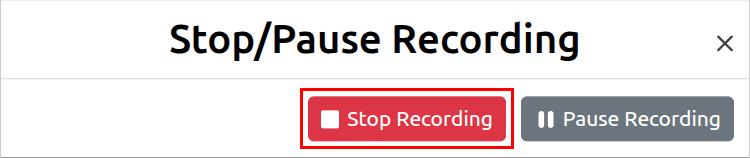Session Recording¶
Overview¶
The host can record the session for attendees to view at a later time. When a session is recorded, the audio and video conference, chat messages, and any shared files and applications are included.
Audio transcription automatically transcribes the recording audio. You have the option to show the transcript during recording playback and download the transcript using the API.
Start Recording¶
- Click the more options button.
- Click on Start Recording:
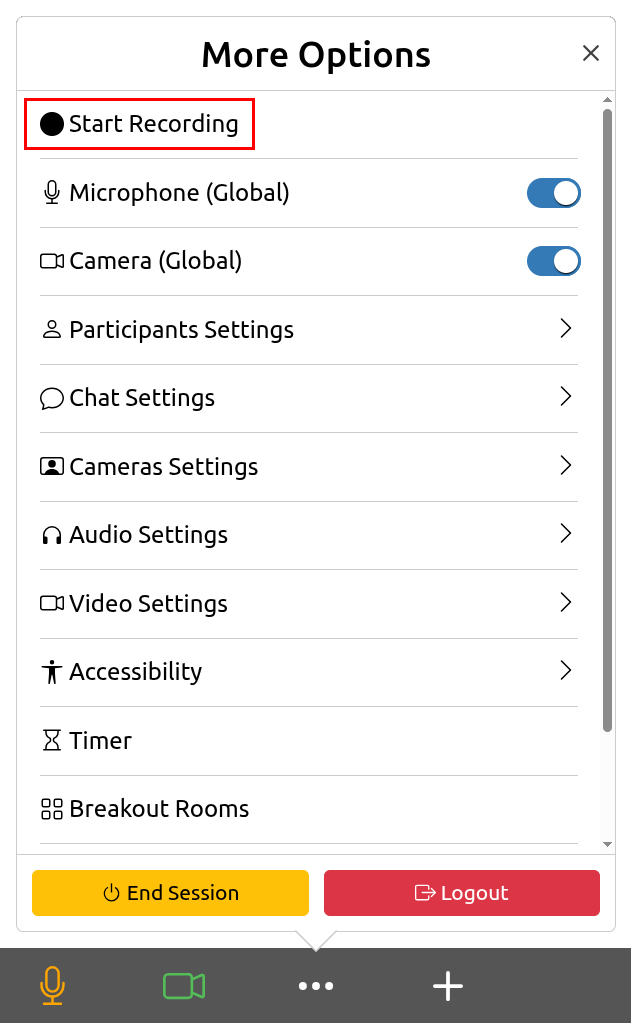
- The red dot in the info-bar indicates that the session is being recorded:

Pause Recording¶
- Click The red dot in the info-bar and then click the Pause Recording button:
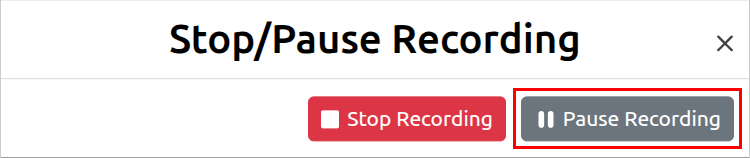
- The pause icon in the info-bar indicate that the session recording is paused:

- To continue recording click the pause icon in the info-bar and then click the Resume Recording button:
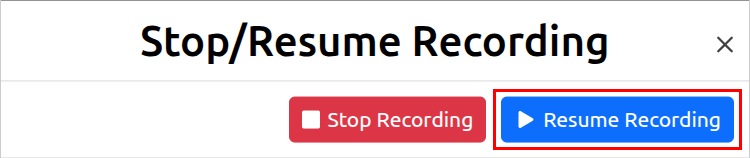
Stop Recording¶
- Click The red dot in the info-bar and then click the Stop Recording button: