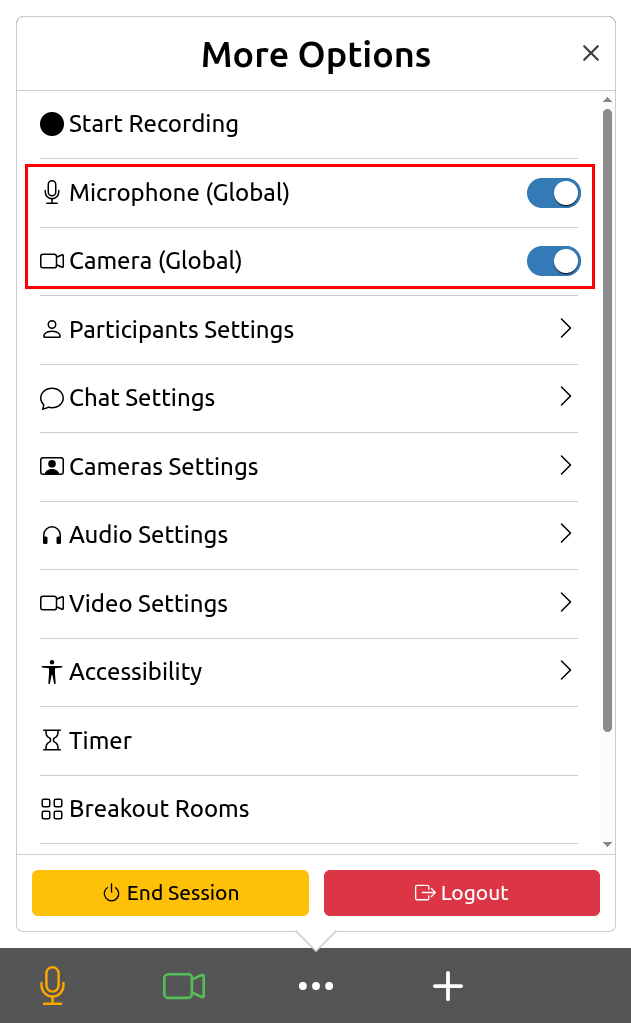Roles and Permissions¶
Overview¶
The participant panel shows the number of participants in a session and provides details about each one, including their role, permissions, hand raise status, and poll response. By selecting a participant, the host can manage their role and permissions.
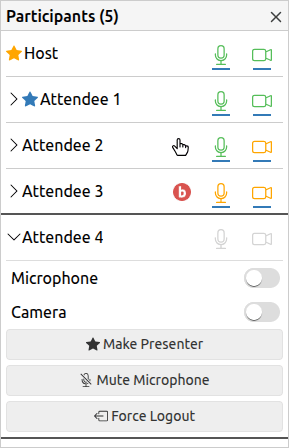
Settings
& Camera
Participant Role¶
Each participant has a role in a Unicko meeting:
Host
The host manages the meeting and controls participant roles and permissions. Hosts are identified by a yellow star next to their name.
Presenter
The presenter has microphone and camera permissions and has access to the features which allow them to share content. The host can assign one presenter marked with a blue star next to their name.
Attendee
Attendees can view shared content and videos, raise their hand, participate in polls, and send messages in the chat. They can also share their audio and video if granted permission by the host.
Permissions¶
Presenter Permission¶
The host can grant an attendee presenter permission. As presenter you can broadcast audio and video, upload and present files, draw on the whiteboard, add text in the editor and share screen.
- Click on an attendee on the participant list.
- Click the Make Presenter button.
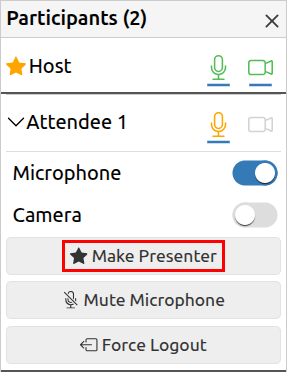
To remove Presenter Permission:
- Click on an attendee on the participant list.
- Click the Remove Presenter button.
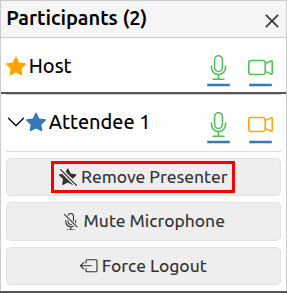
Attendee Permissions¶
To grant attendee permissions:
- Click on an attendee on the participant list.
- Click to toggle permissions for microphone or camera.
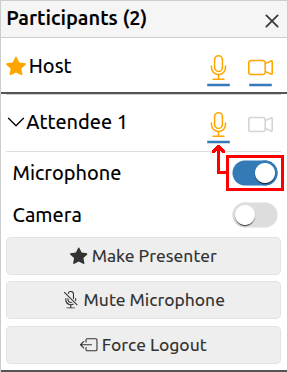
Global Permissions¶
To grant permissions to all attendees:
- Click the more options button.
- Click to toggle permissions for Microphone or Camera.