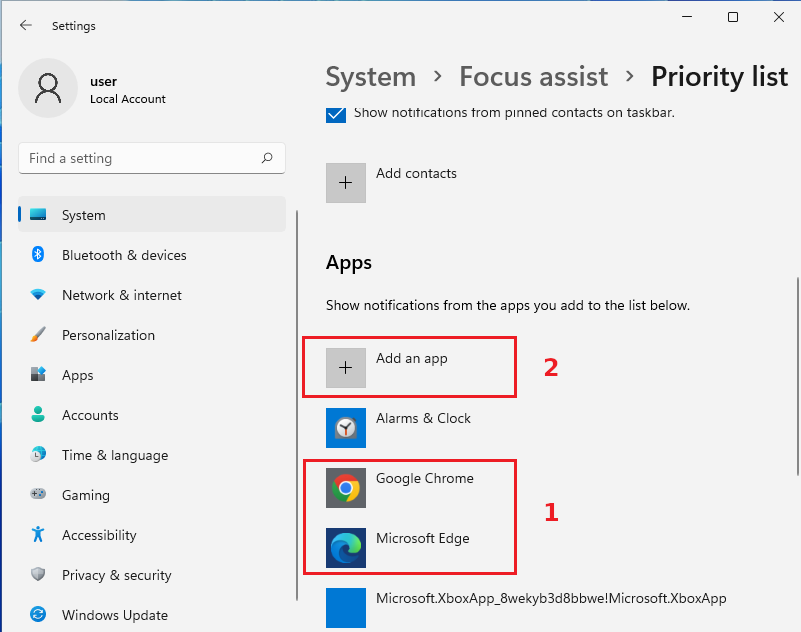Screen Sharing¶
- Sharing Your Screen
- Multiple Screen Sharing
- Copy & Paste to the Whiteboard
- MacOS Screen Sharing not Allowed
- Chat Notifications
Overview¶
The screen sharing feature allows the host and presenter to display their device screen to all participants.
Hosts can enable multiple screen sharing to view the screens of all participants.
Sharing Your Screen¶
Start Sharing Screen¶
- Click on Screen Sharing in the Controls panel.
- Click the Share Your Screen button.
- Select if you want to share the Entire Screen, an application Window or a Chrome Tab.
- Click the small picture of your screen.
- Optionally, also share audio.
- Click on Share.
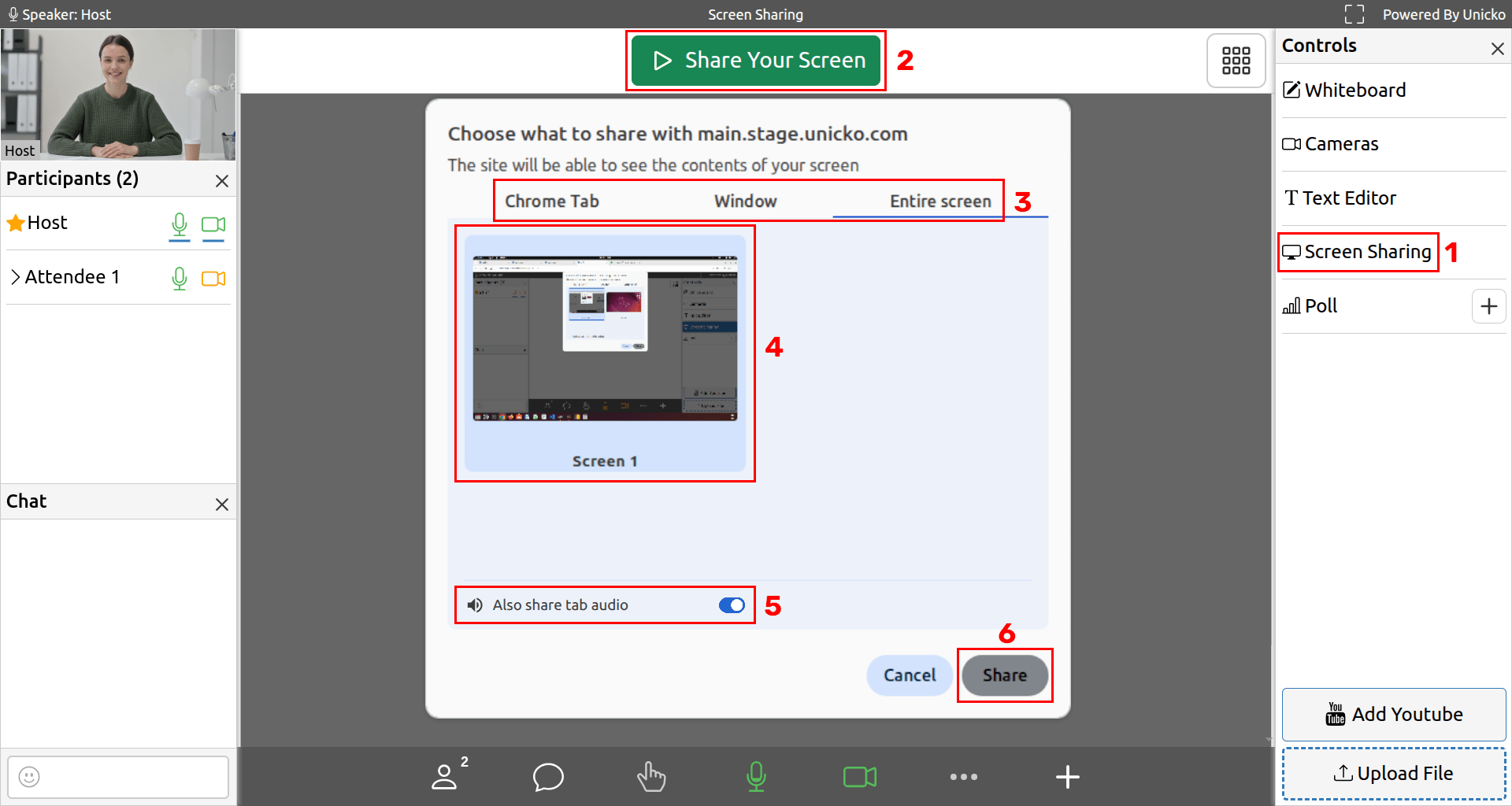
Stop Sharing Screen¶
Click the Stop Sharing button:

Multiple Screen Sharing¶
Hosts can enable multiple screen sharing which allows them to simultaneously view the screens of all participants, focus on a participant's screen and share a focused screen.
Enable Multiple Screen Sharing¶
Click the Multuple Screen Sharing button:

View Multiple Screens¶
Each participant can share it's own screen, but will not see other screens. The host can view all screens simultaneously:
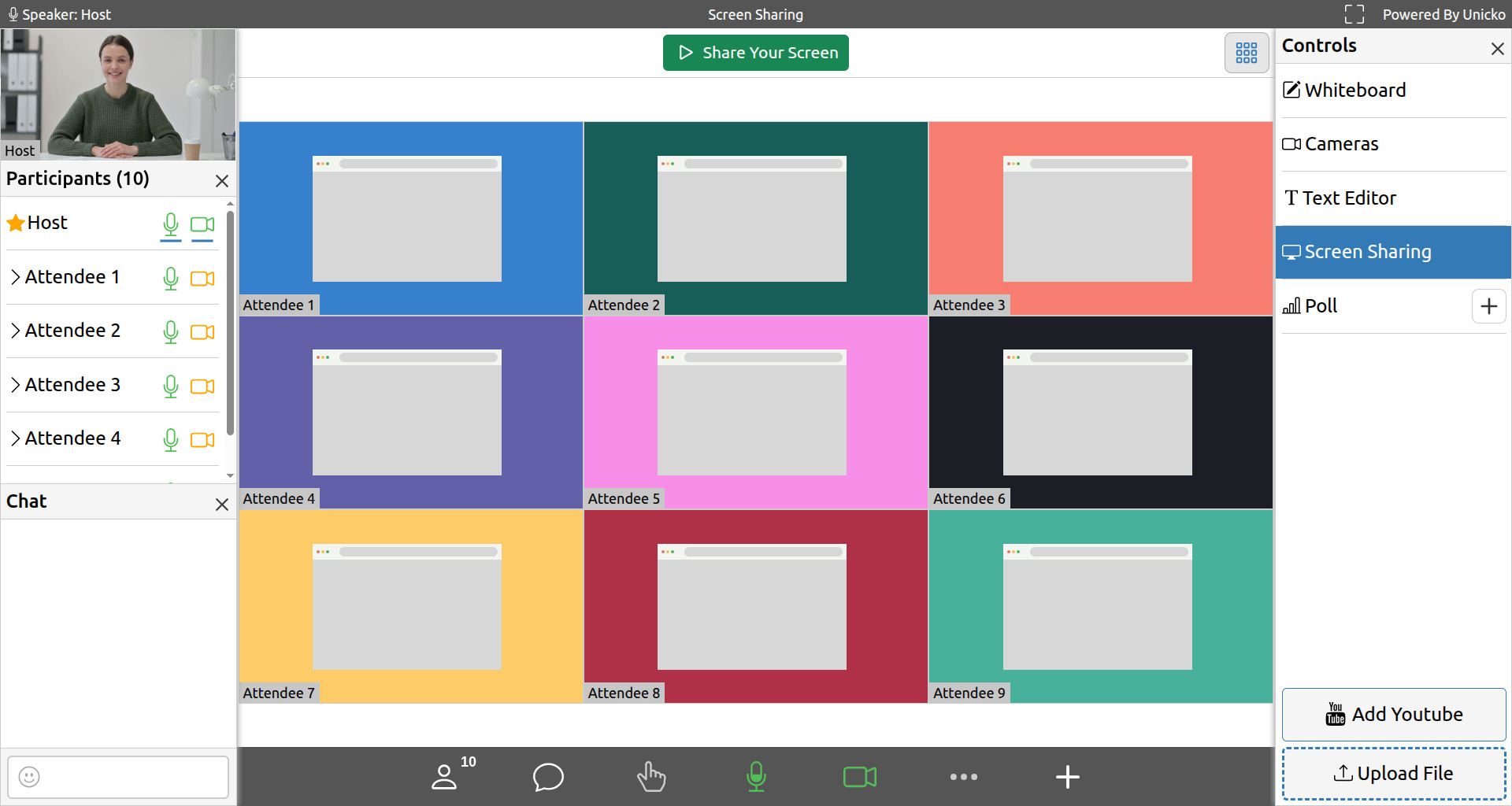
Focus on Shared Screen¶
The host can view a single screen by clicking the Focus button:
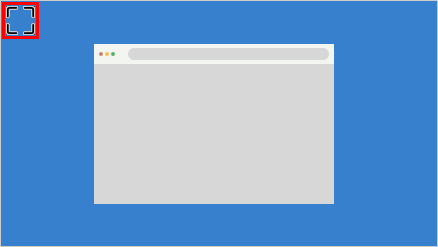
Share Shared Screen with All Participants¶
The host can share a focused screen with all participants by clicking the Share button:
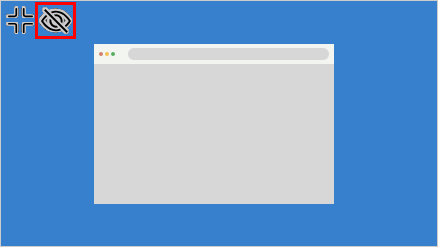
Copy & Paste to the whiteboard¶
To copy and paste to the whiteboard:
- Click the Copy Image button in the toolbar:

- Click and drag to select an area from the screen sharing view.
- Click the copy button at the bottom of the selection rectangle.
- Switch to whiteboard and click the paste button in the toolbar.
MacOS Screen Sharing not Allowed¶
Allow Chrome or Safari to share your screen:
- On your Mac, choose Apple menu > System Preferences, click Security & Privacy, then click Privacy.
- Select Screen Recording.
- Select the checkbox next to Chrome or Safari to allow it to record your screen.
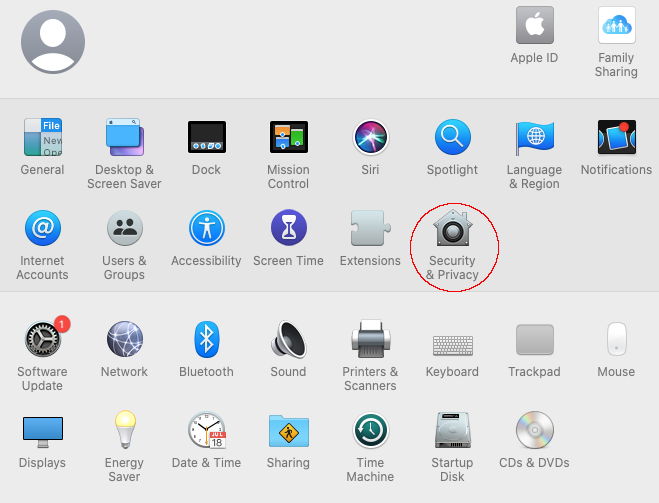
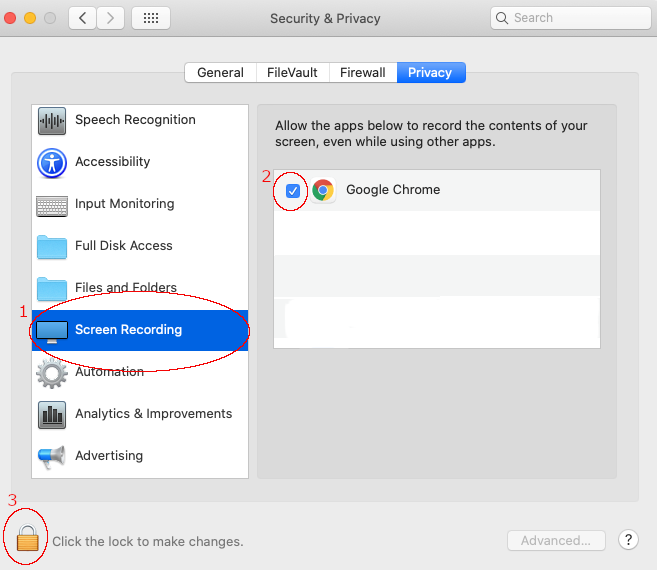
Chat Notifications¶
Chrome and Edge¶
To see chat messages while screen sharing, allow the browser to show notifications:
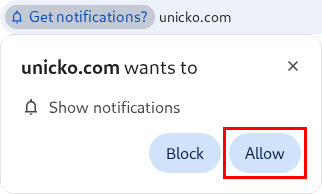
Change Notifications permission in the site settings:
- To the left of the web address, click the Settings icon (
).
- Toggle on the Notifications permission.
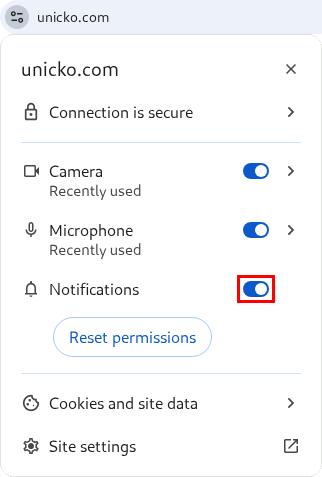
Windows 11¶
Open Notifications & actions settings:
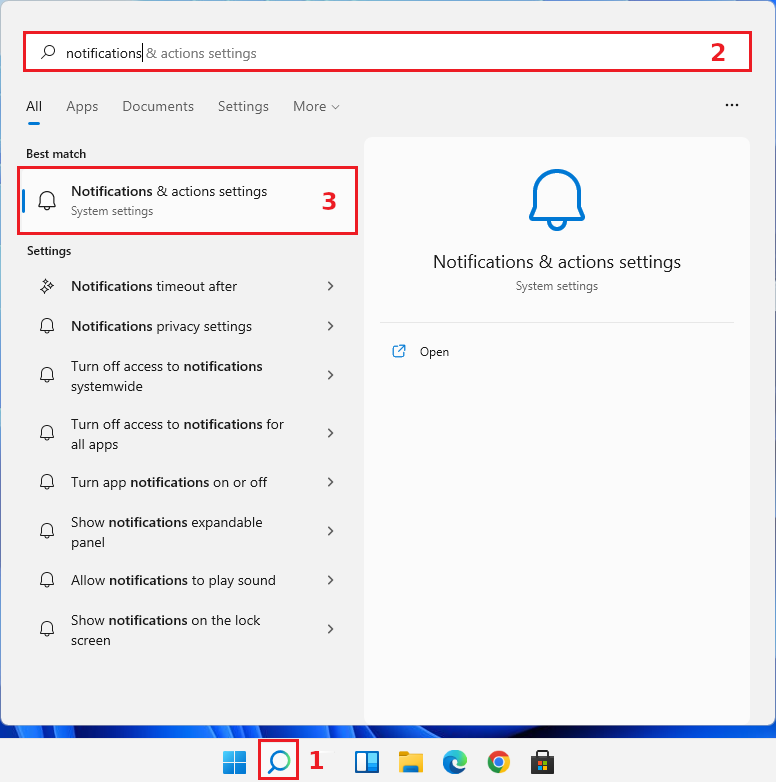
Enable notifications:
- Enable notifications from apps and other senders.
- Enable notifications from Chrome or Edge.
- Open Focus assist settings
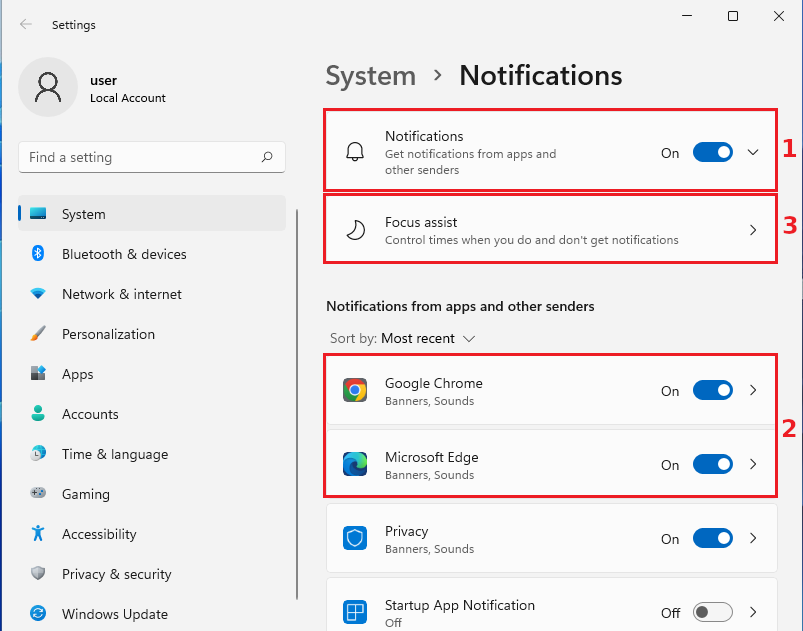
Turn Off focus assist or click on Customize priority list.
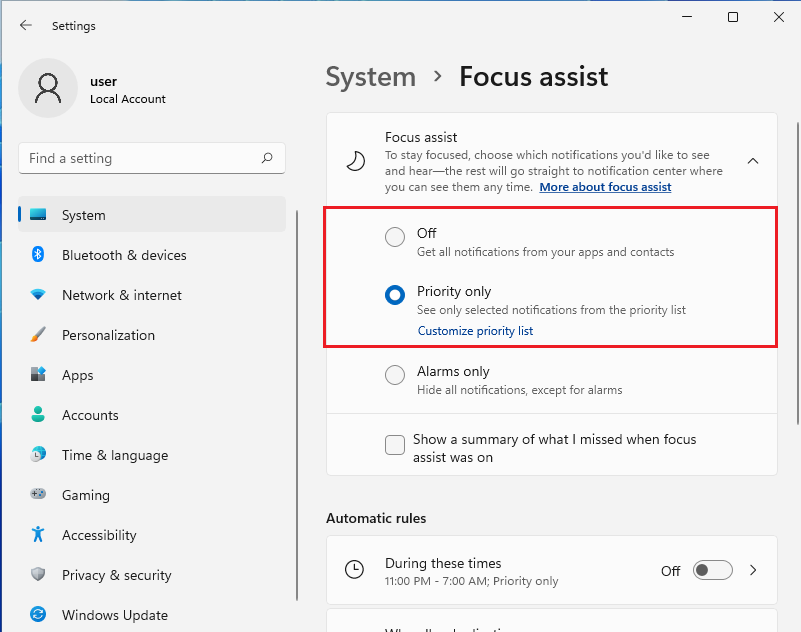
Customize priority list:
- Ensure Chrome or Edge are in the list of apps.
- Add an app to add Chrome or Edge if needed.