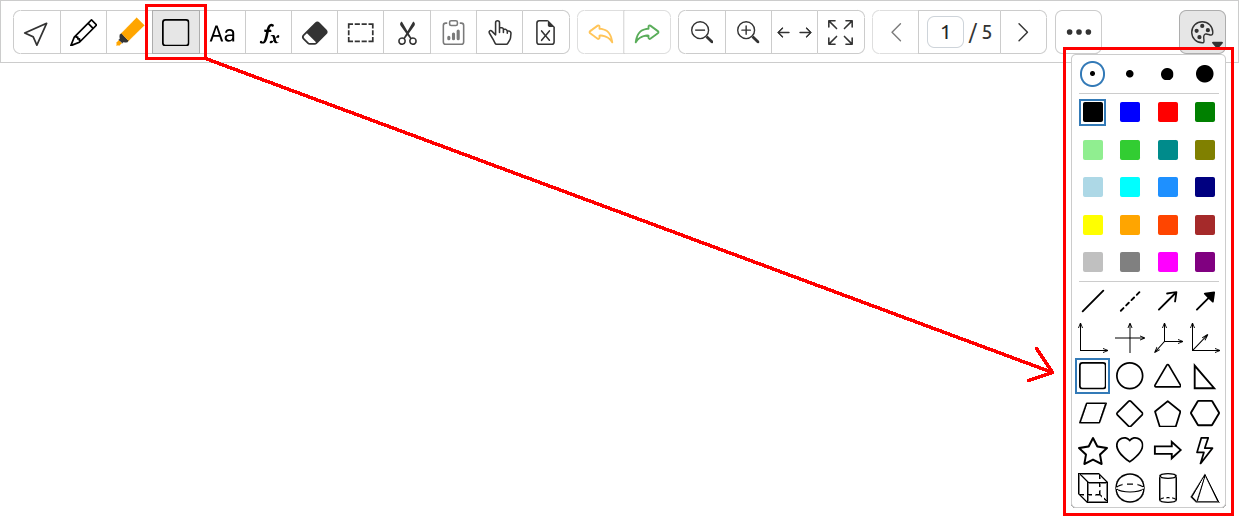Presentations & Documents¶
Overview¶
Unicko allows the host and presenter to present PDF files, PowerPoint presentations with animations, Word documents and images. Hosts can upload all files to the classroom in advance.
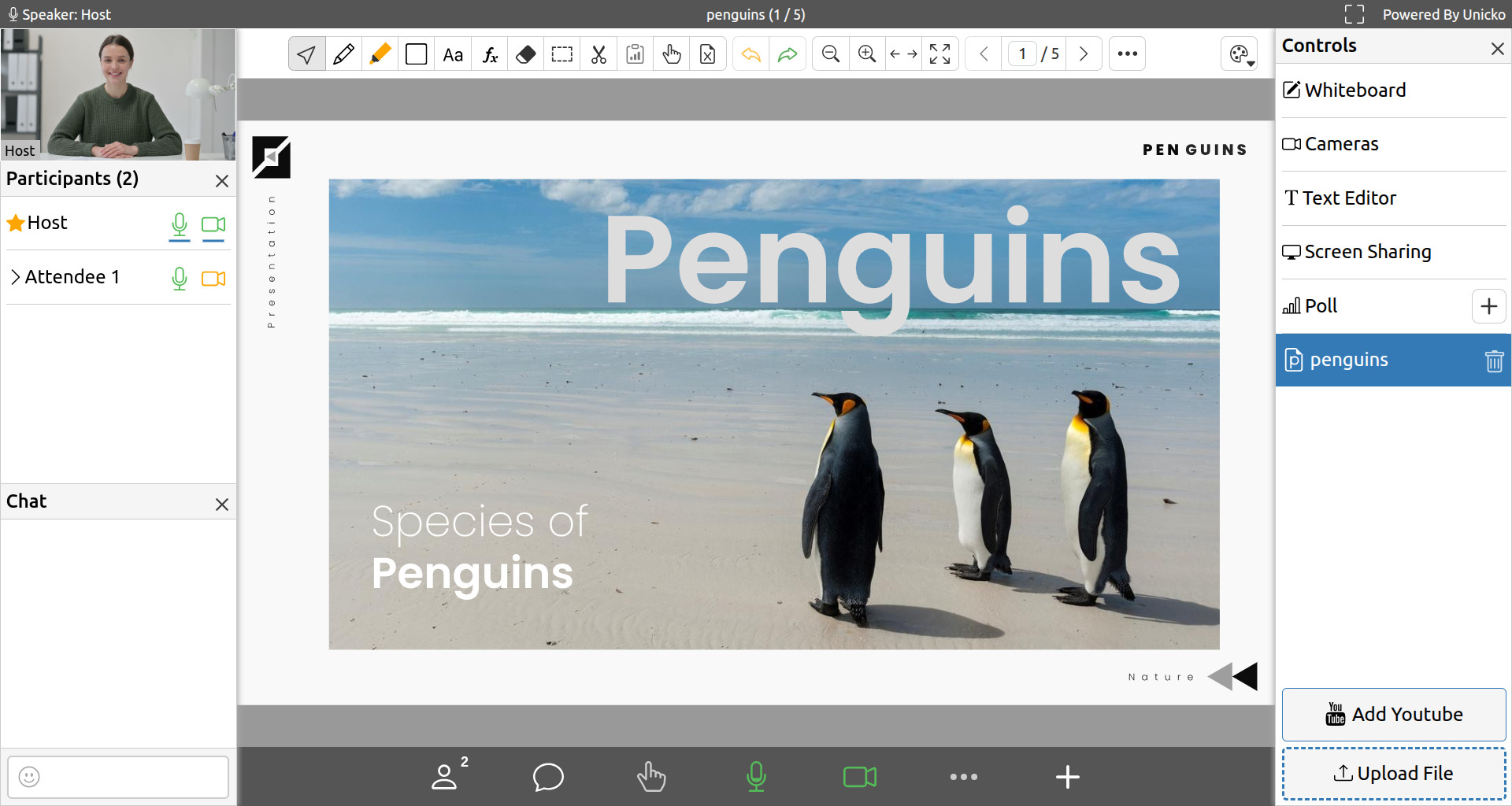
Upload File¶
To upload a file:
- Click on Upload File in the Controls panel.
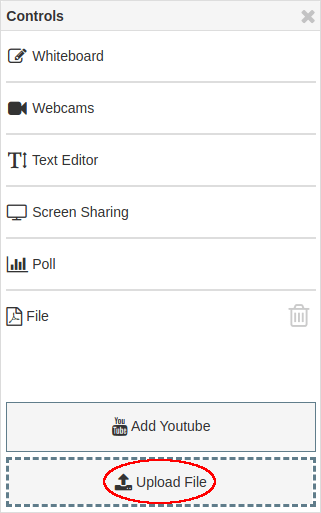
- Choose the file and click Save/Open.
- Wait for the file to upload.
Present File¶
To present a file:
- Click on the file in the Controls panel.
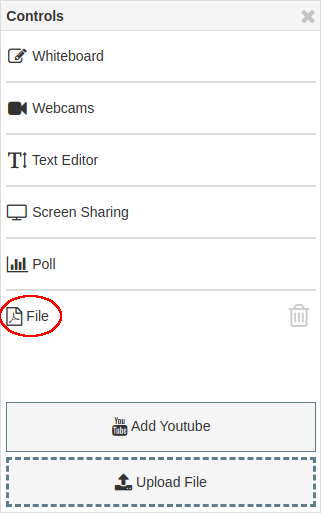
Delete File¶
To delete a file:
- Click the trash icon next to the filename in the Controls panel.
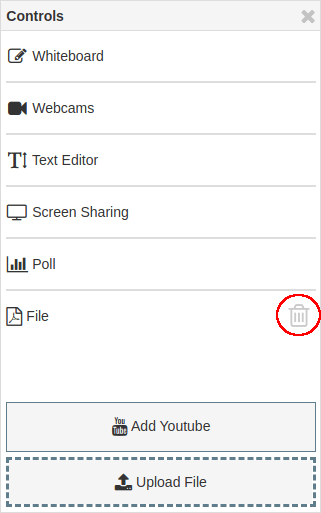
Toolbar¶
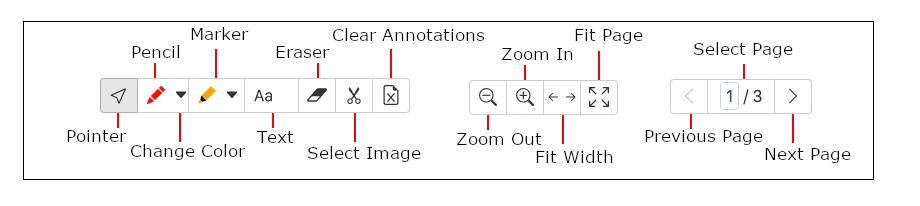
The toolbar allows the host to:
- Navigate between pages.
- Write freehand.
- Annotate the file.
- Add text & mathematical equations.
- Erase annotations.
- Copy and paste.
- Clear all annotations.
- Save file with annotations.
- Zoom in/out.
- Fit to width or page.
Navigation¶
To play animations and navigate between pages, select the Pointer tool and click on the slide:

You can also press the right and left arrows on your keyboard, or use the toolbar navigation buttons:

Copy & Paste¶
Copy & Paste Annotations:
- Click the Selection button in the toolbar:

- Click and drag to select annotations. To select a previously pasted image, click on it.
- Click the Copy button:
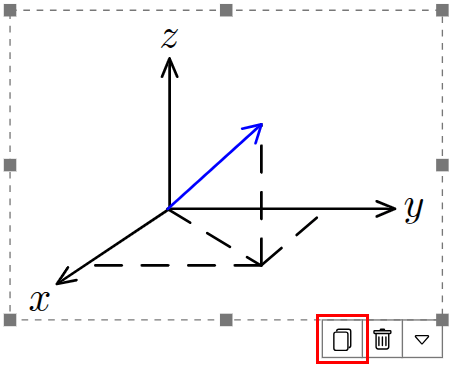
- Click the Paste button in the toolbar:

- You can also paste to the whiteboard.
Copy & Paste Part of a Slide:
- Click the Select Image button in the toolbar (scissors):

- Click and drag to select an area from the slide.
- Click the Copy button:
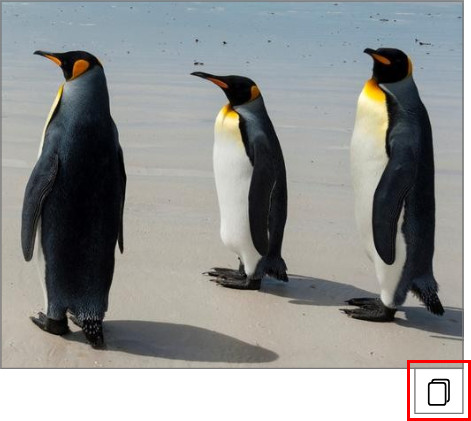
- Click the Paste button in the toolbar:

- You can also paste to the whiteboard.
Copy & Paste From the Clipboard
- Use Ctrl/⌘+C to copy an image to the clipboard.
- Use Ctrl/⌘+V in the Unicko window to paste the copied image.
Copy & Paste with the Snipping Tool
Windows
- Open a window on your computer.
- Press the Win + Shift + S keyboard keys.
- Click and drag to select an area you want to copy.
- Press Ctrl/⌘+V in the Unicko window to paste the copied image.
MacOS
- Open a window on your computer.
- Press the Command + Control + Shift + 4 keyboard keys.
- Click and drag to select an area you want to copy.
- Press ⌘+V in the Unicko window to paste the copied image.
Linux
- Open a window on your computer.
- Press the PrtSc keyboard key.
- Click and drag to select an area you want to copy.
- Press Ctrl+V in the Unicko window to paste the copied image.
Move, Resize, Rotate, Flip & Delete Annotations¶
- Click the Selection button in the toolbar, and select annotations:

Move Annotations
- Click inside the selected area and drag:
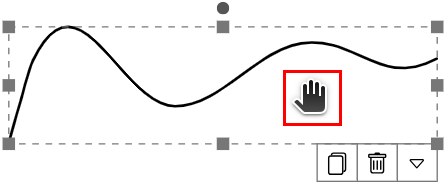
Resize Annotations
- Click and drag the resize handles:
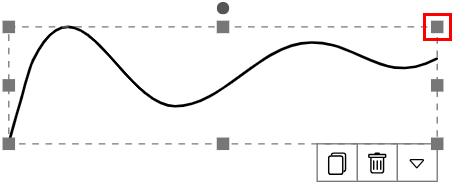
Rotate Annotations
- Click and drag the rotation handle:
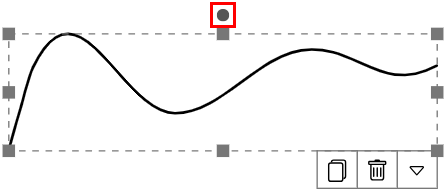
Flip Annotations (Horizontally or Vertically)
- Click the flip buttons:
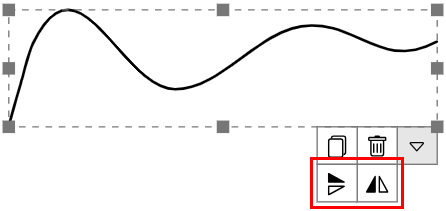
Delete Annotations
- Click the delete button:
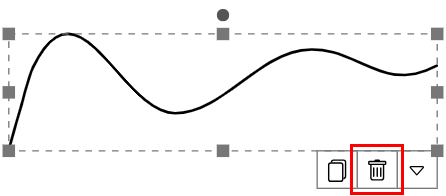
More Options¶
Click the More Options button:
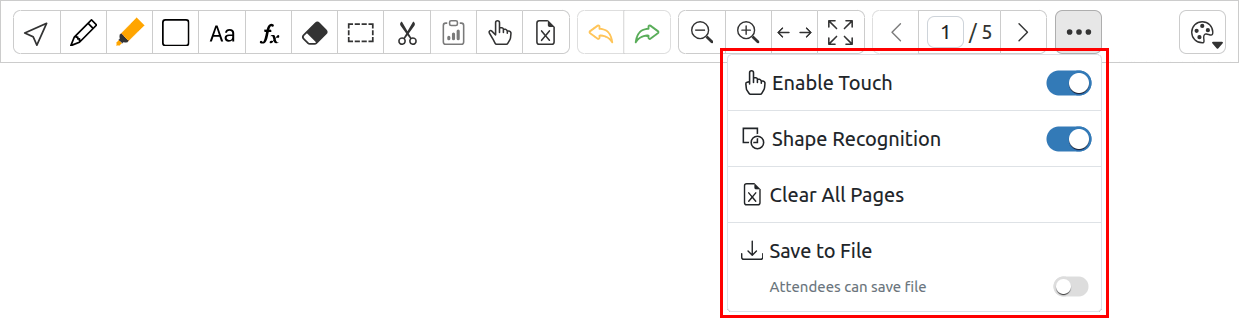
Enable Touch
Enables drawing and annotating on touch devices. You may want to disable this option when using a digital pen.
Shape Recognition
The Shape Recognition feature allows users to draw shapes which will be identified and converted into clean geometric shapes. When you finish drawing a shape, pause the mouse or pen. The shape you drew will be replaced by a perfect one.
The shapes supported by this feature are:
- Lines
- Circles and Ellipses
- Squares, Rectangles, Parallelograms and Trapezoids
- Triangles
Clear All Pages
Clears all annotations from the file.
Save to File
Saves a PDF file with annotations. The host can enable this option for attendees by toggling the Attendees can save file setting.
Palette¶
Change the size and color of the active tool:
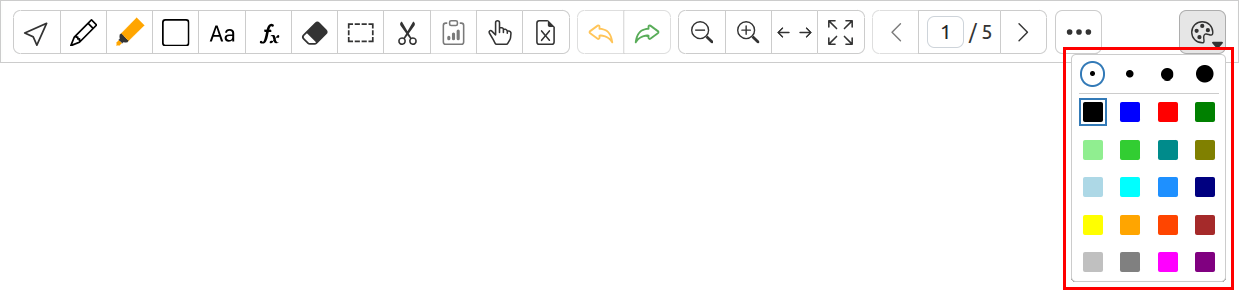
When Shape is the active tool, The palette will show various shapes you can select from: