Fix Camera Issues¶
- Camera not Found
- Could not Start Camera (Video Source)
- Camera Permission Denied
- Failed to Execute Camera
Camera not Found¶
Reconnect your camera and reload the page.
Could not Start Camera¶
Close all programs and applications which may use your camera or restart your computer.
Camera Permission Denied¶
Chrome Desktop¶
Allow the browser to use your camera:
- To the left of the web address, click the Settings icon (
).
- Toggle on the Camera permission.
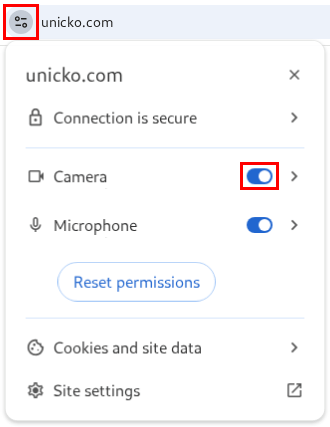
Chrome Android¶
Allow the browser to use your camera:
- To the left of the web address, click the Settings icon (
).
- Click on Permissions.
- Toggle on the Camera permission.
Safari¶
Allow the browser to use your camera:
-
Click Safari in the top menu bar and then select Settings for This Website:
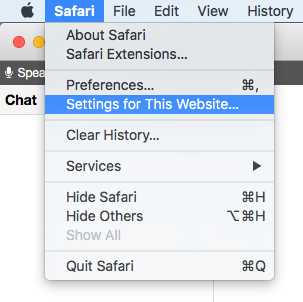
-
Under the Camera section, use the drop-down menu and select Allow:
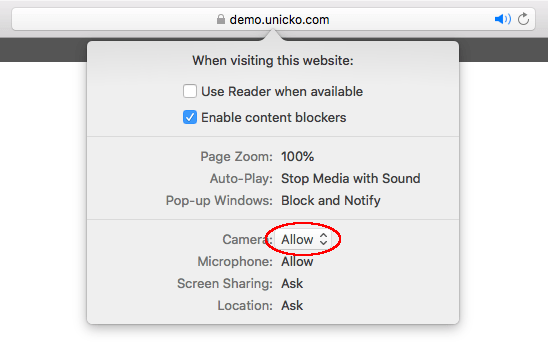
iPad¶
Allow the browser to use your camera:
-
Go to Settings > Safari > Camera:
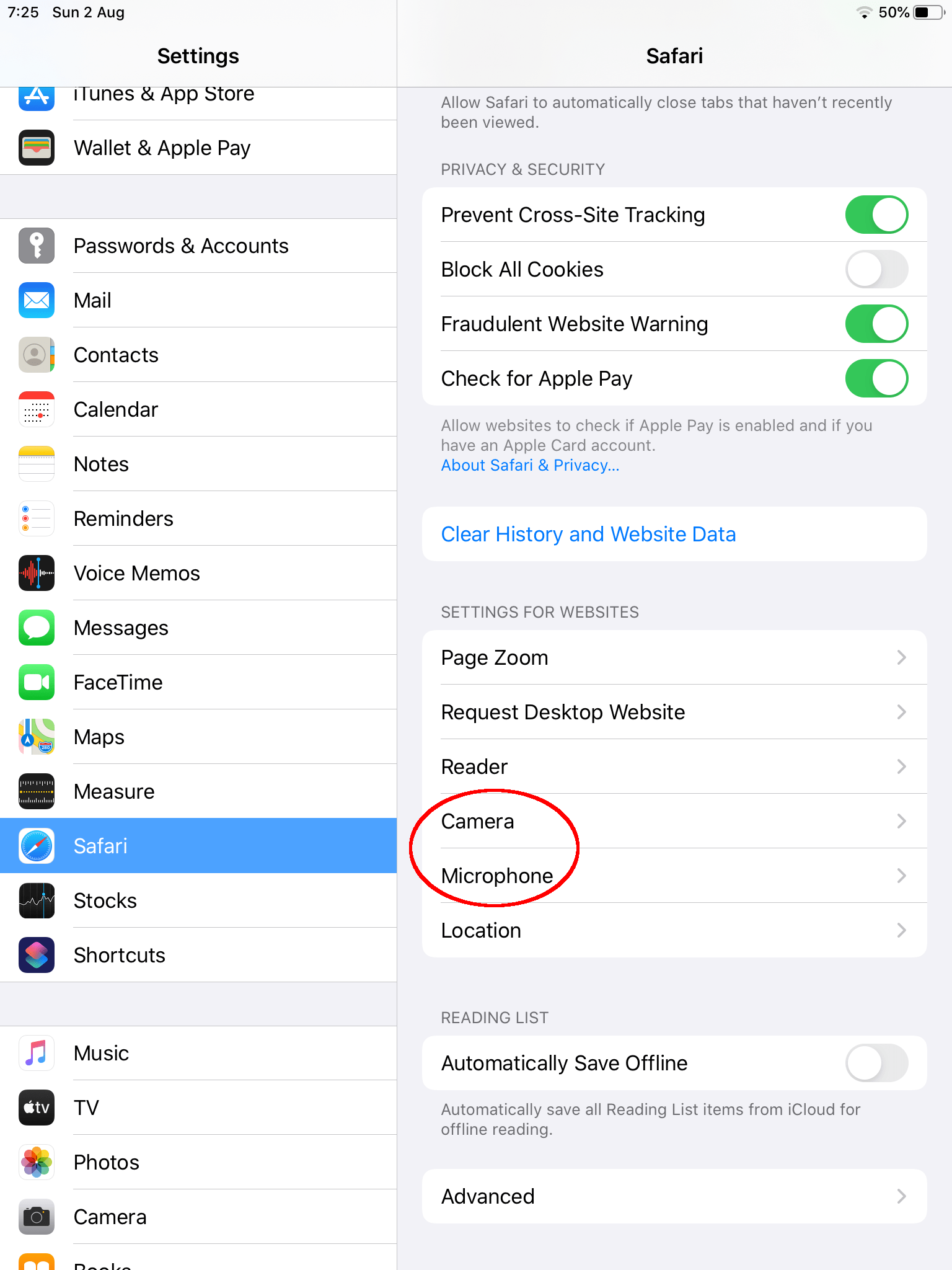
-
Select Ask:
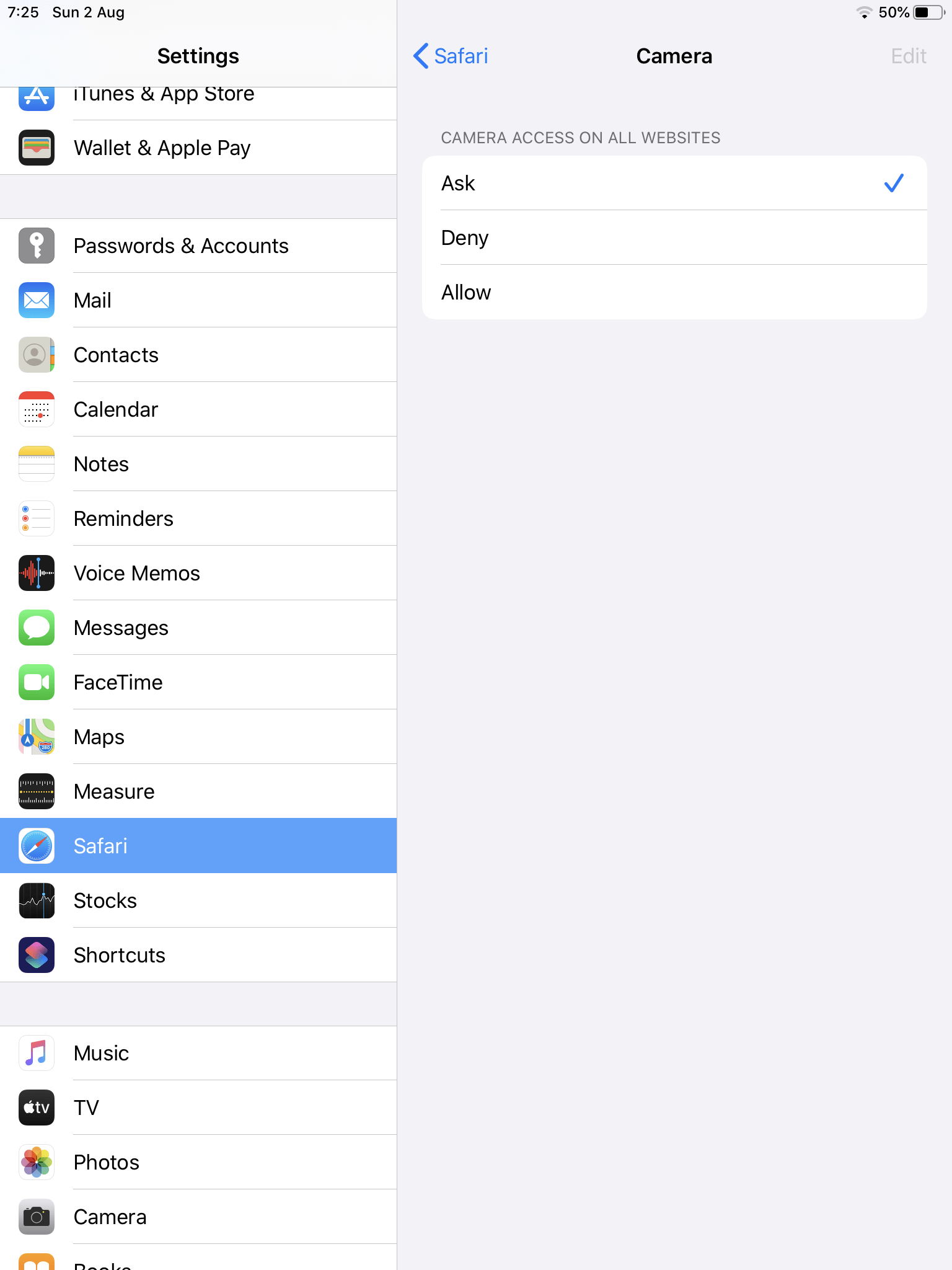
Failed to Execute Camera¶
Try to reload the page or restart your computer.