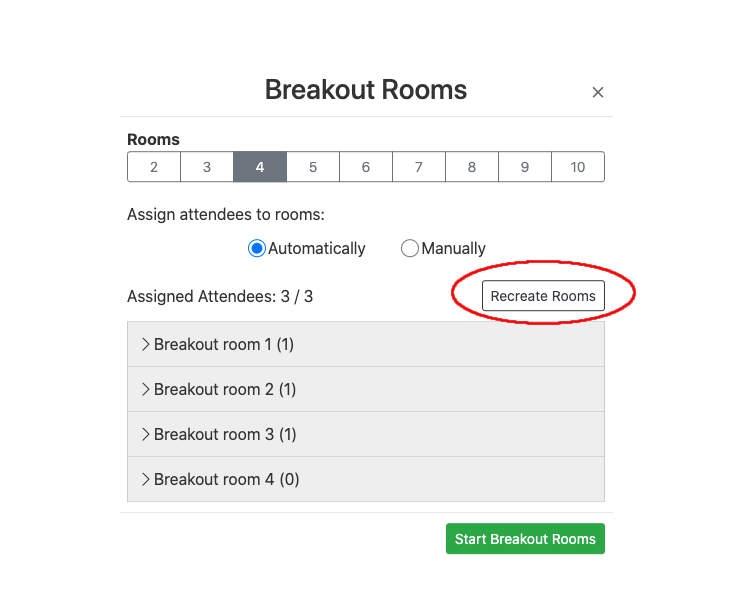Breakout Rooms¶
Overview¶
The Breakout Rooms feature allows the host to split their Unicko meeting to separate sessions.
The host can choose to split attendees into these separate sessions automatically or manually, and can switch between them at any time.
Participants in a breakout room have full audio, video and screen share capabilities.
If the meeting is being recorded, it will only record the main room, regardless of what room the meeting host is in.
Start Breakout Rooms¶
- Click on More.
- Click on Breakout Rooms.
- A Breakout Rooms menu will open:
- Select between 2 - 10 breakout rooms.
- Select how you would like to assign attendees to breakout rooms (automatically or manually).
- If you selected to assign manually, open each breakout room and check unassigned attendees.
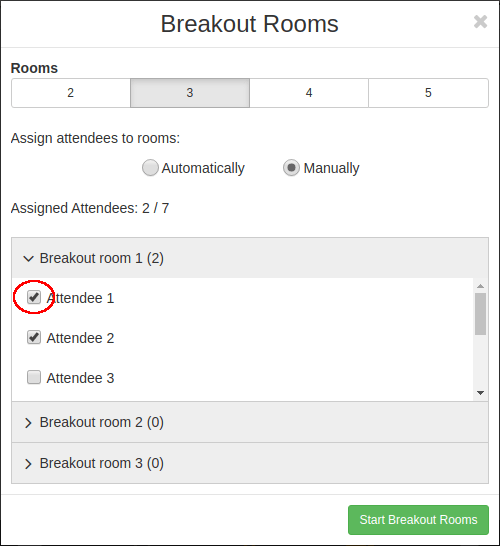
- Click on "Start Breakut Rooms".
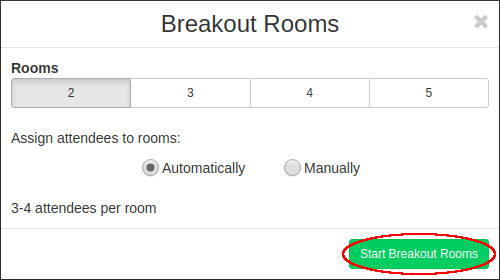
- Attendees will be directed to the breakout rooms.
Join a Breakout Room¶
- Click on Breakout Rooms.
- A Breakout Rooms menu will open:
- Click on "Join" next to the breakout room title.
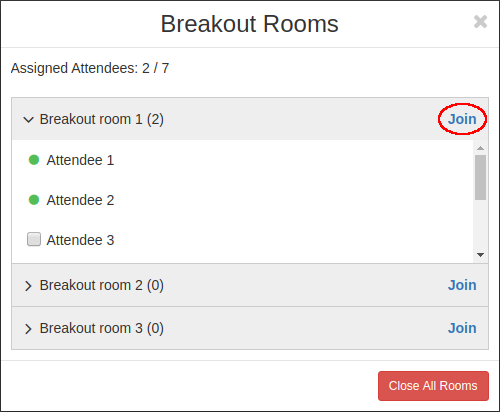
- Click on "Join" next to the breakout room title.
- You will be directed to the breakout room.
Stop Breakout Rooms¶
- Click on Breakout Rooms.
- A Breakout Rooms menu will open:
- Click on "Close All Rooms".
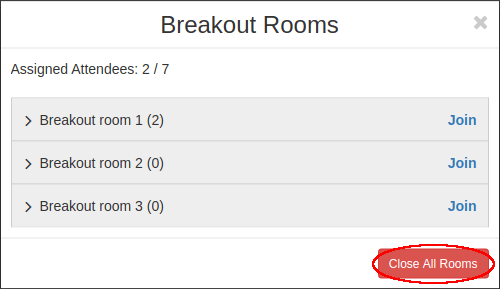
- Click on "Close All Rooms".
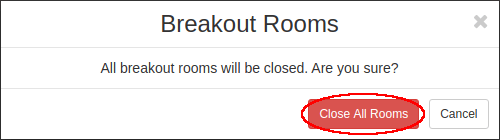
- Click on "Close All Rooms".
- All breakout rooms will be closed and all participants will be directed back to the main room.
Restart Breakout Rooms¶
The breakout room assignments will be remembered for the duration of the lesson allowing you to send attendees back to their original breakout rooms.
To restart the breakout rooms
- Click on More.
- Click on Breakout Rooms. A list with the assigned breakout rooms will be displayed.
- Click on start breakout rooms.
If you would like to reassign the attendees click on recreate rooms: