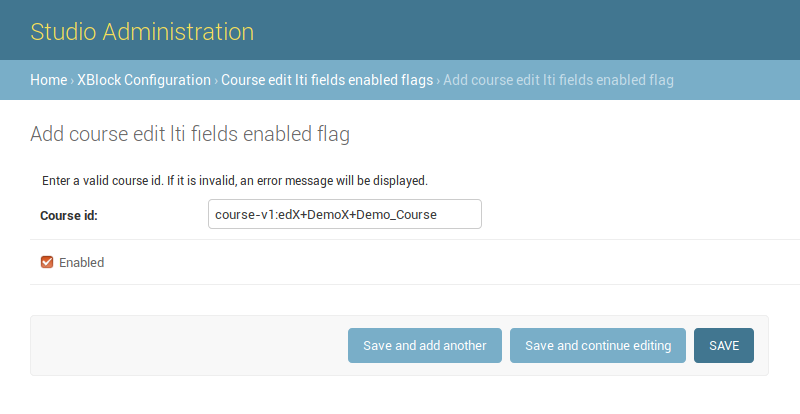LMS Integration (LTI)¶
edX¶

edX LTI Component¶
When you add Unicko as an LTI component to your course, the edX Learning Management System (LMS) is the LTI tool consumer, and Unicko is the LTI tool provider.
Course team members can host meetings and learners can join meetings.

Enabling LTI components for a course¶
- From the Studio Settings menu, select Advanced Settings.
- Add the "lti_consumer" module to the Advanced Module List on the Advanced Settings page. For more information, see Enabling Additional Exercises and Tools.
- Enter the LTI passport string surrounded by quotation marks in the LTI Passports field. The LTI passport string format is "unicko_lti:{api_key}:{api_secret}". Replace {api_key} and {api_secret} with the values in the Unicko admin console.
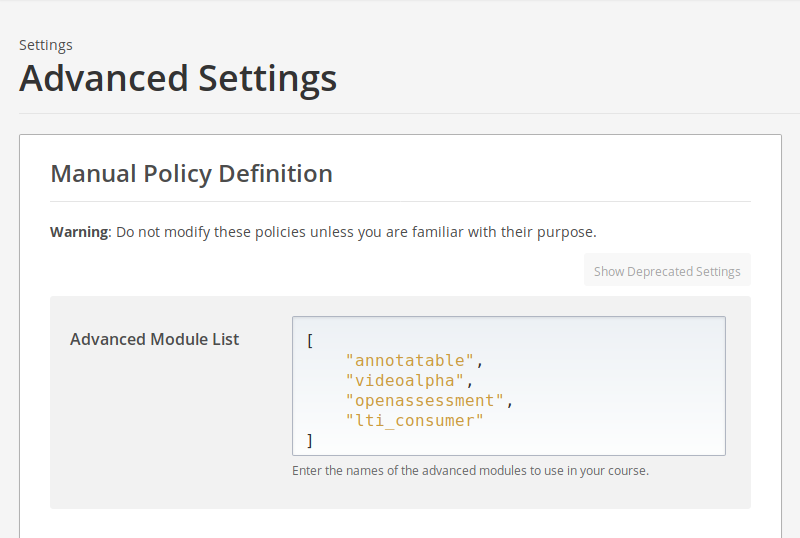
Adding an LTI Component to a Course Unit¶
- Add a unit.
- Select Advanced from the Add New Component section.
- Select LTI Consumer.
- Select Edit in the component that appears.
- Follow the next section to configure the LTI component in the component editor.
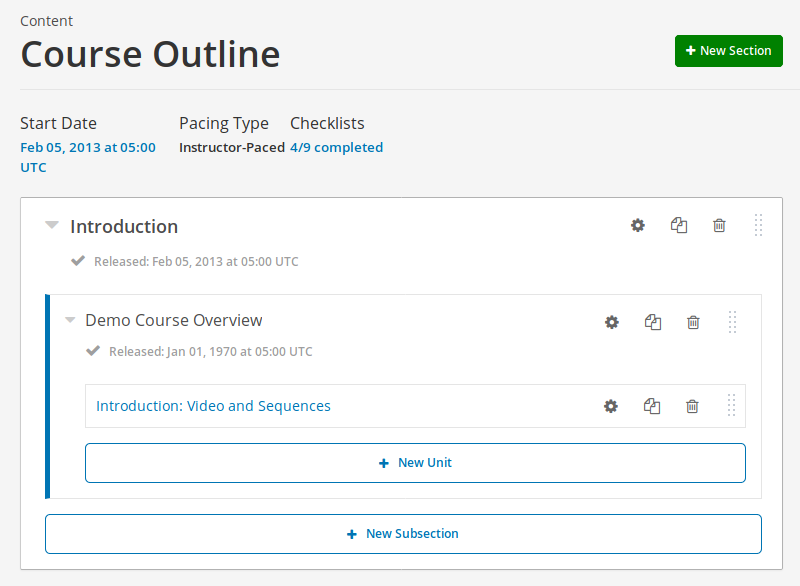
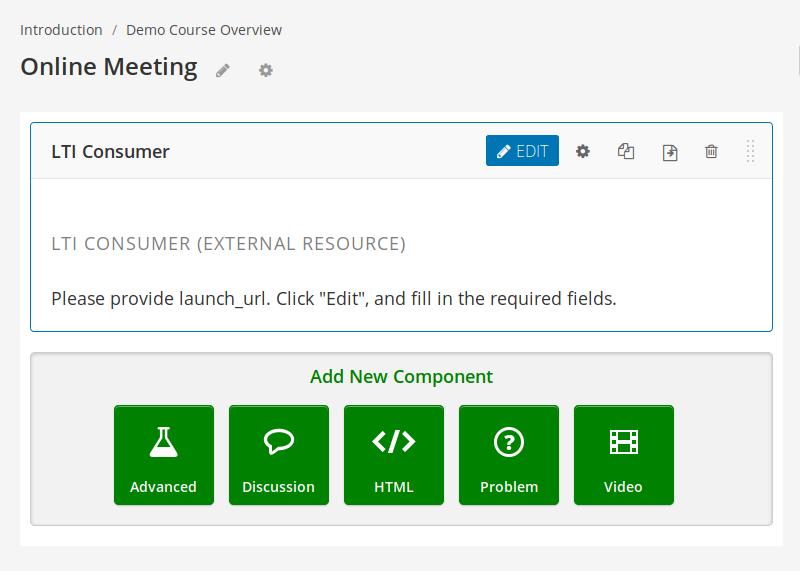
LTI Component Settings¶
- LTI ID - unicko_lti
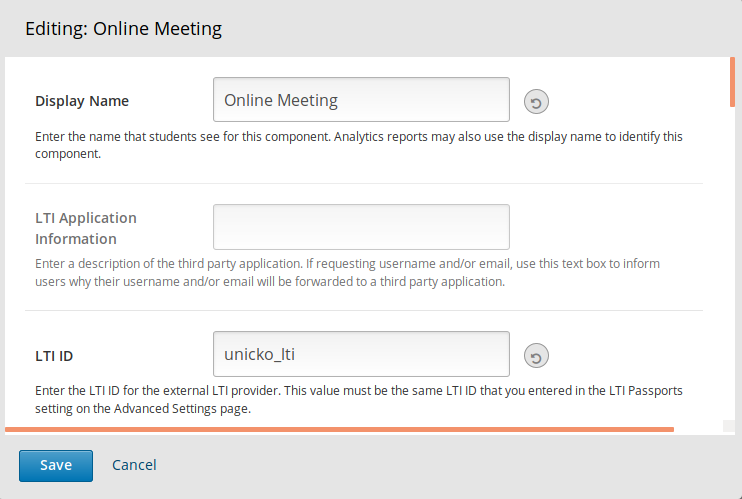
- LTI URL - https://lti.unicko.com/meeting
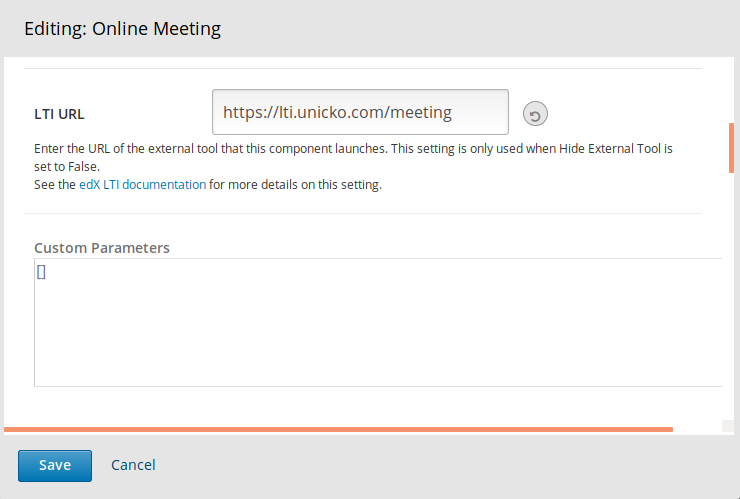
- Request user’s username - select True. If this setting is not available, contact your edX partner manager. If you are hosting Open edX, follow the instructions in the next section.
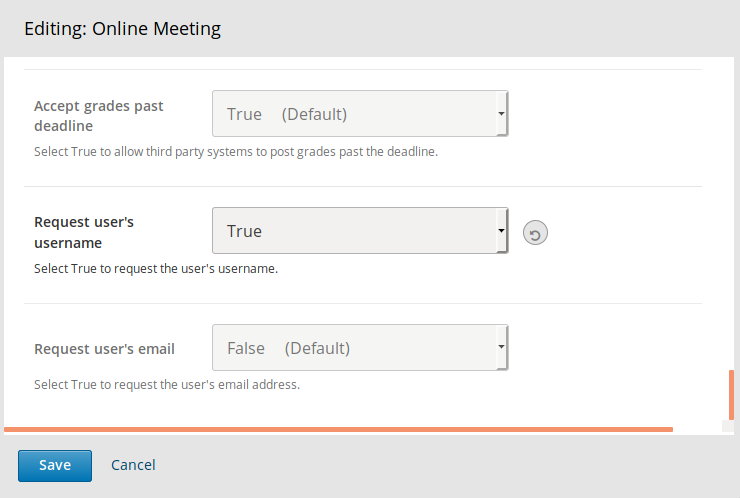
Add Username Field in Open edX Studio Admin¶
If you are hosting Open edX you need to enable the username field.
http://{studio-host}/admin/xblock_config/courseeditltifieldsenabledflag/add/